
How to Sync the Calendar on Your Space Settings?
Follow this tutorial to sync your calendar and ensure your availability is up-to-date.
1. Export Your Calendar
GMAIL
Open your Gmail Calendar & Click on the 1. Settings button ⚙️.
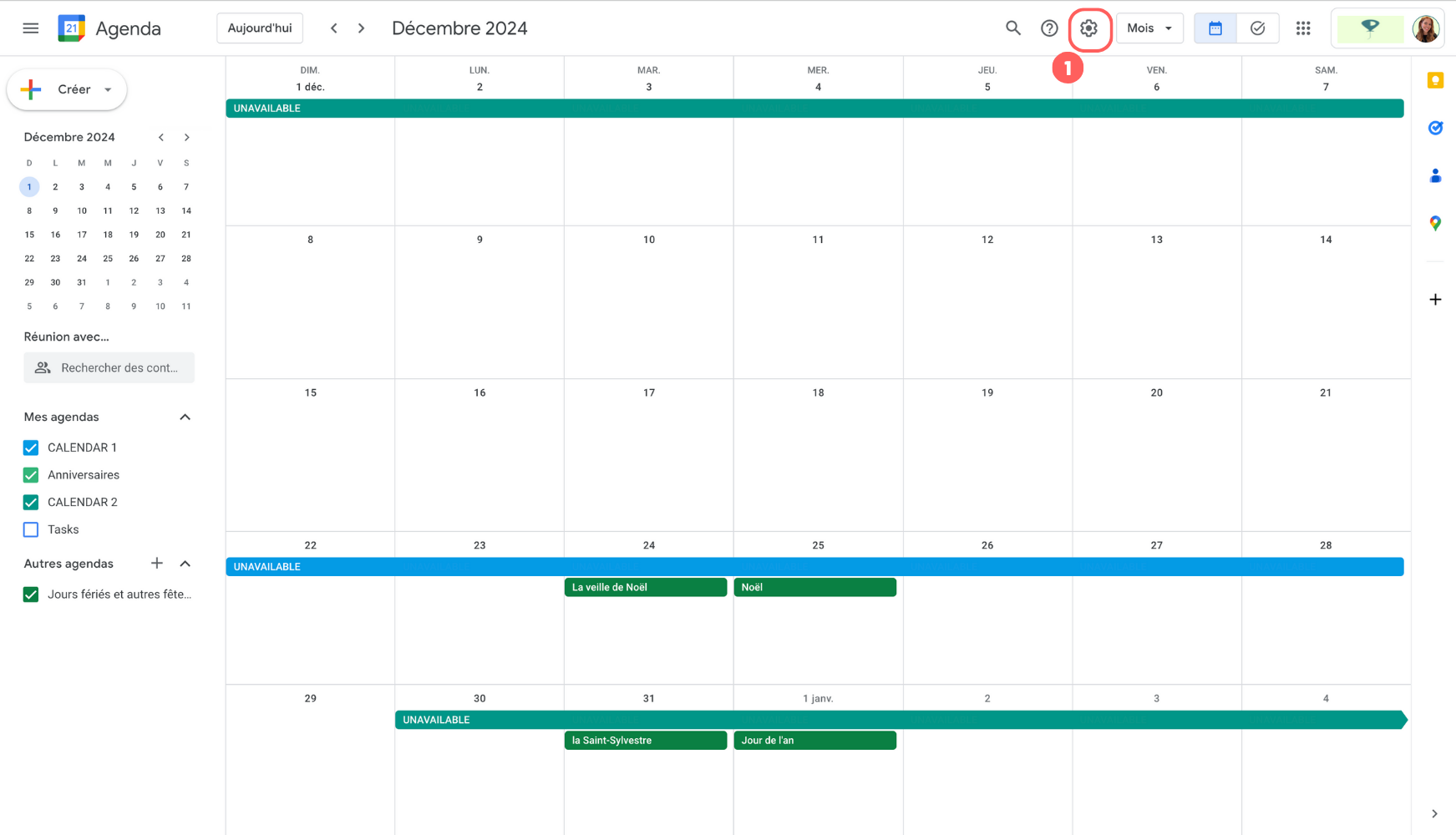
Navigate to 1. “Import & Export” & 2. Click Export
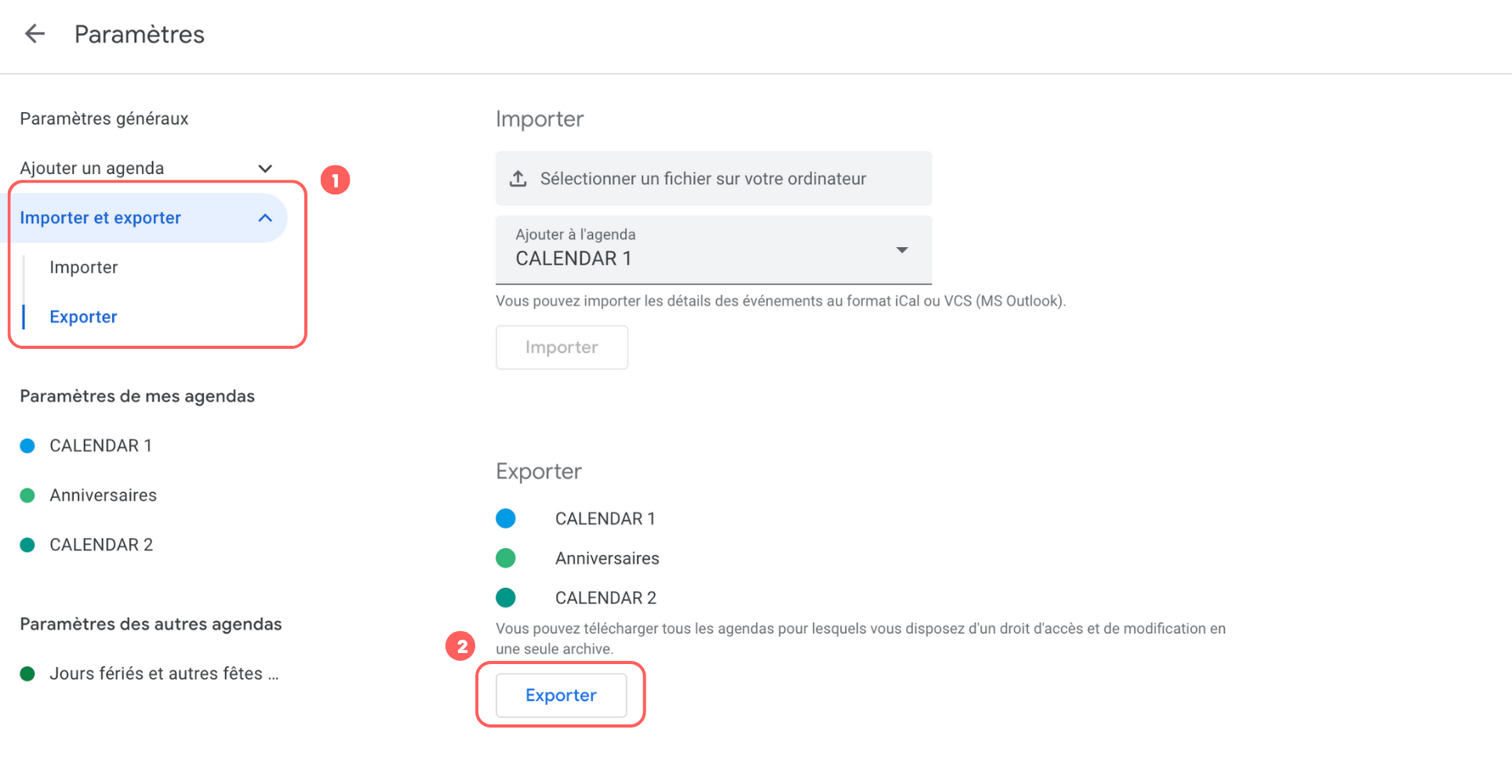
Locate the downloaded ZIP file in your system’s Downloads folder. 1. Click on the ZIP file to view its contents (2).
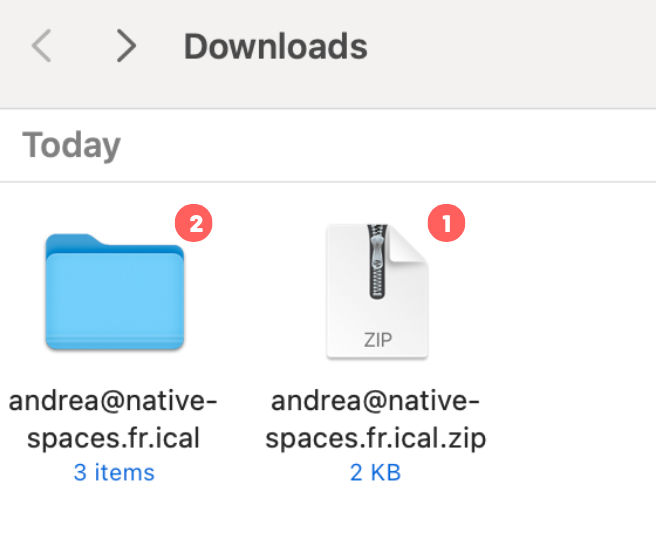
- Find all your calendars in .ics format.
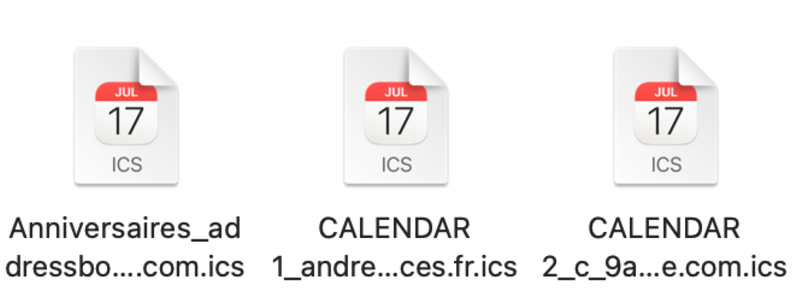
OUTLOOK
-
Open Outlook and access the Calendar section.
-
Select the calendar you wish to export.
-
Click File > Save Calendar.
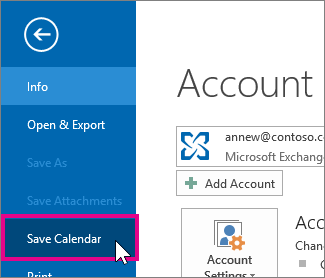
-
Use the default name or type a new name for the iCalendar file in the File Name box.
-
(Optional) If you want to customize the data included:
- Click More Options.
- Adjust the Date Range to include a specific period or choose Specify dates for custom range.
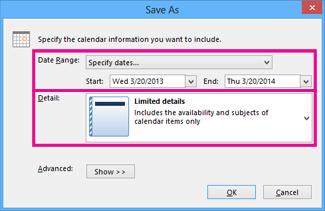
-
Adjust the Detail Level as needed.
-
Click OK, then Save.
- If your calendar is empty, a message will prompt you to cancel saving the file.
2. Upload the Calendar to Your Listing
Log in and ensure you are in 1. Host View and navigate to 2. “My Venues”.
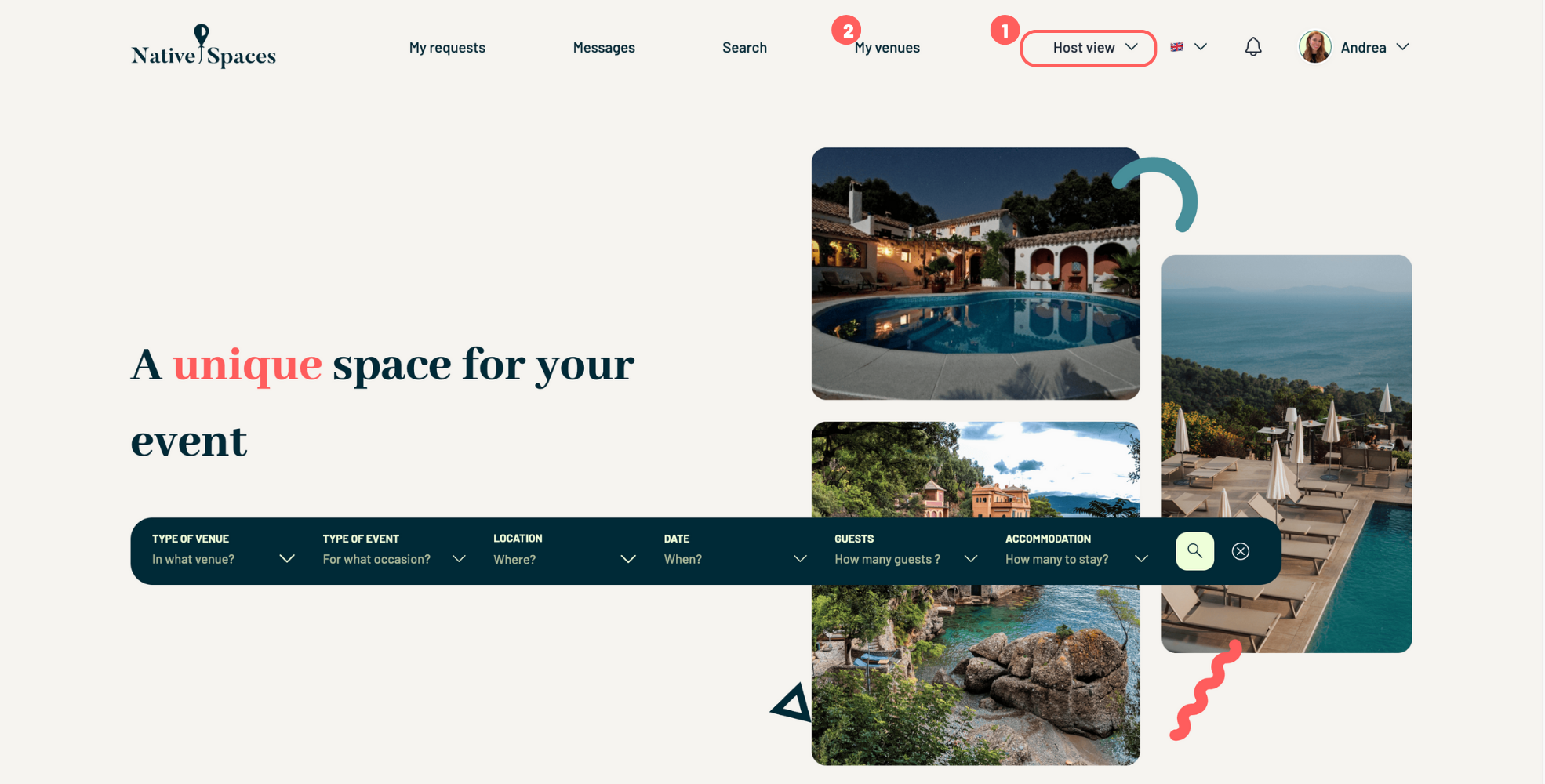
Go to A. “Edit Venue”.
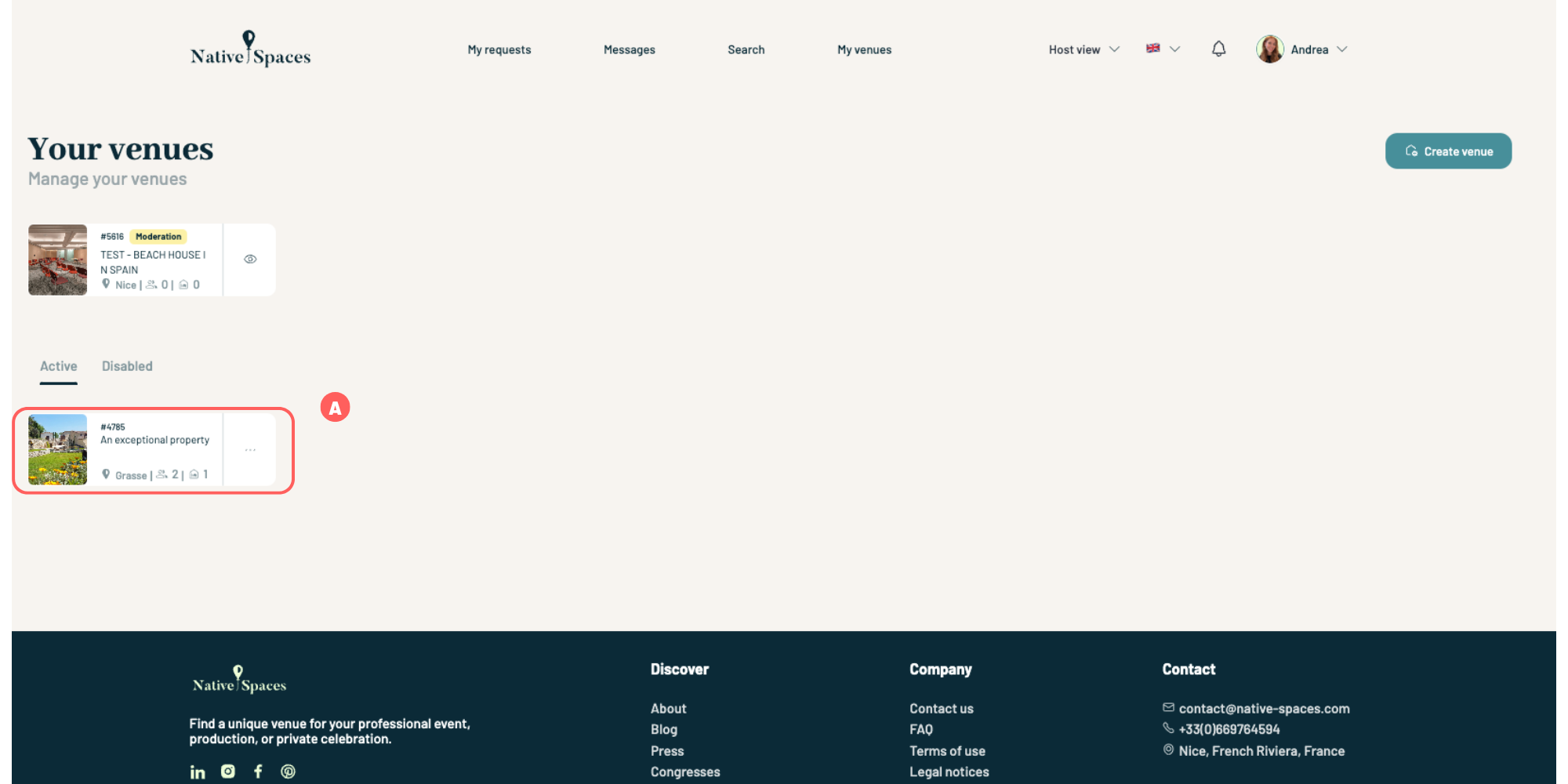
Select “Agenda”, then click Next.
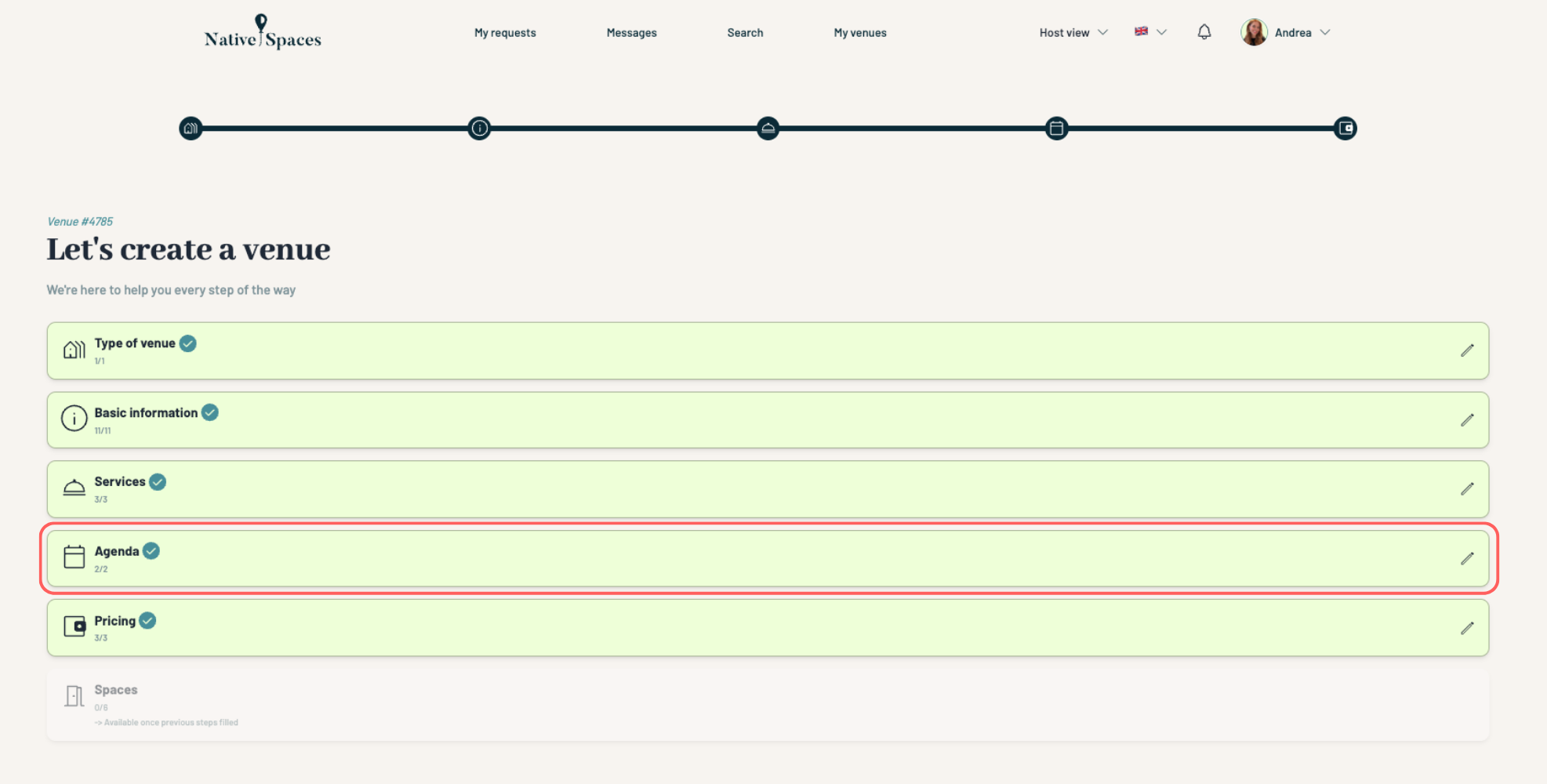
Select “Import a Calendar” and upload your .ics file.
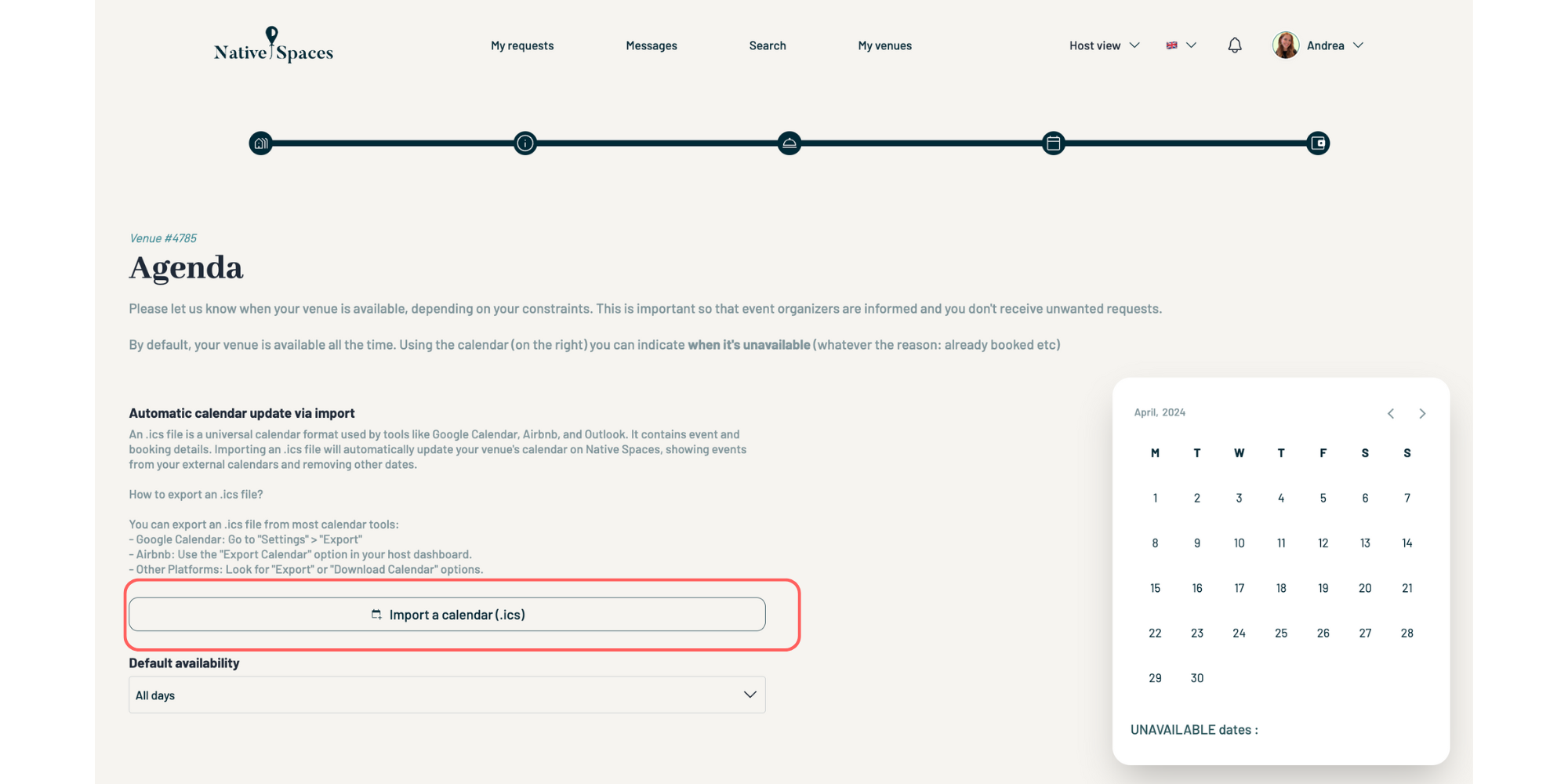
Your imported dates will appear as Unavailable Dates.
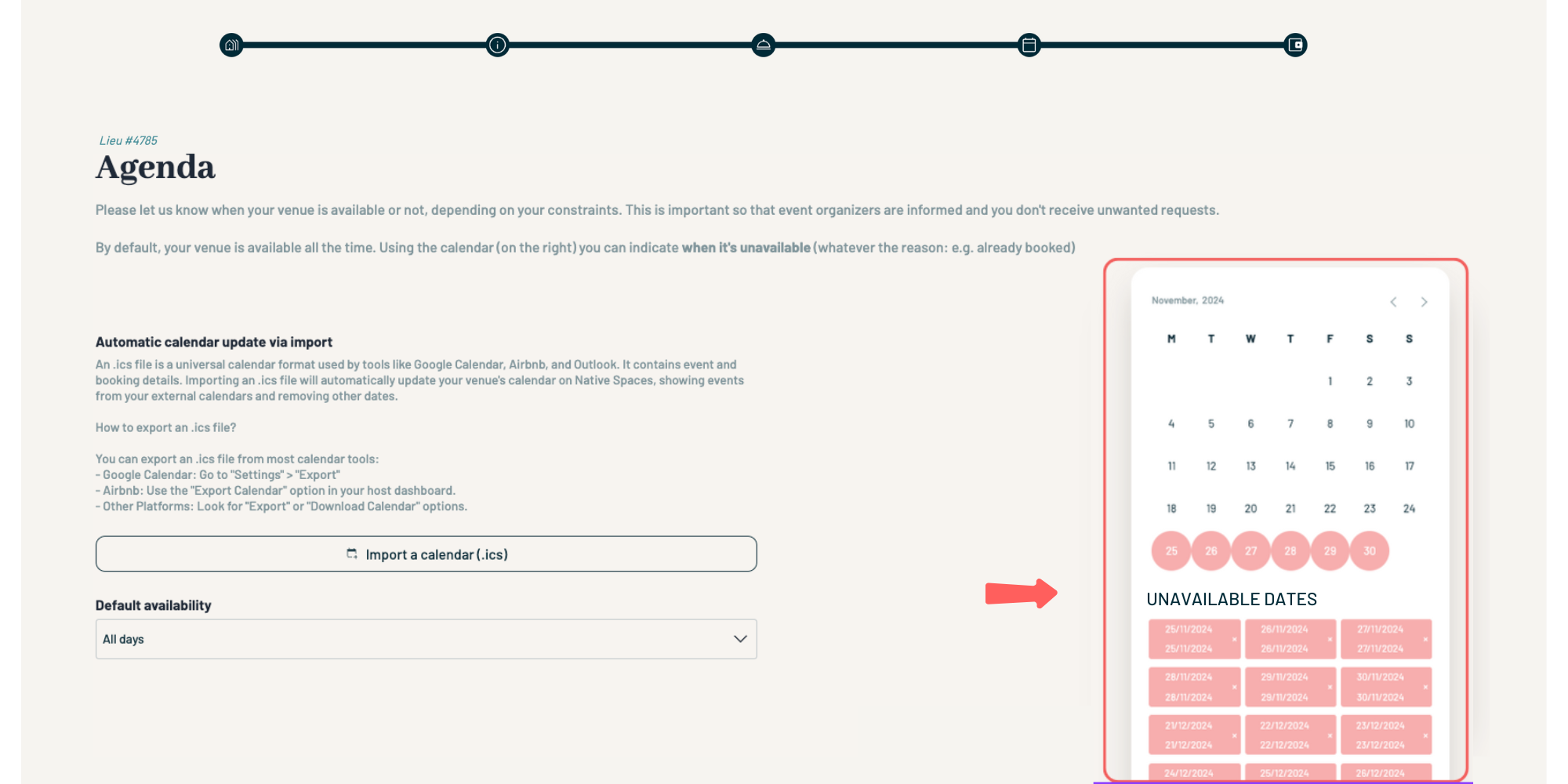
Once reviewed, click Save and Close.