
How to Create a Quote
Received a request and need to create a complete quote for an event?
This guide walks you through all the steps to create a clear and detailed quote, covering every aspect of the booking process.
Steps to Create a Quote
1. Log In
Connect and make sure you are in ‘Host View’. To find out more about Host View, read this article.
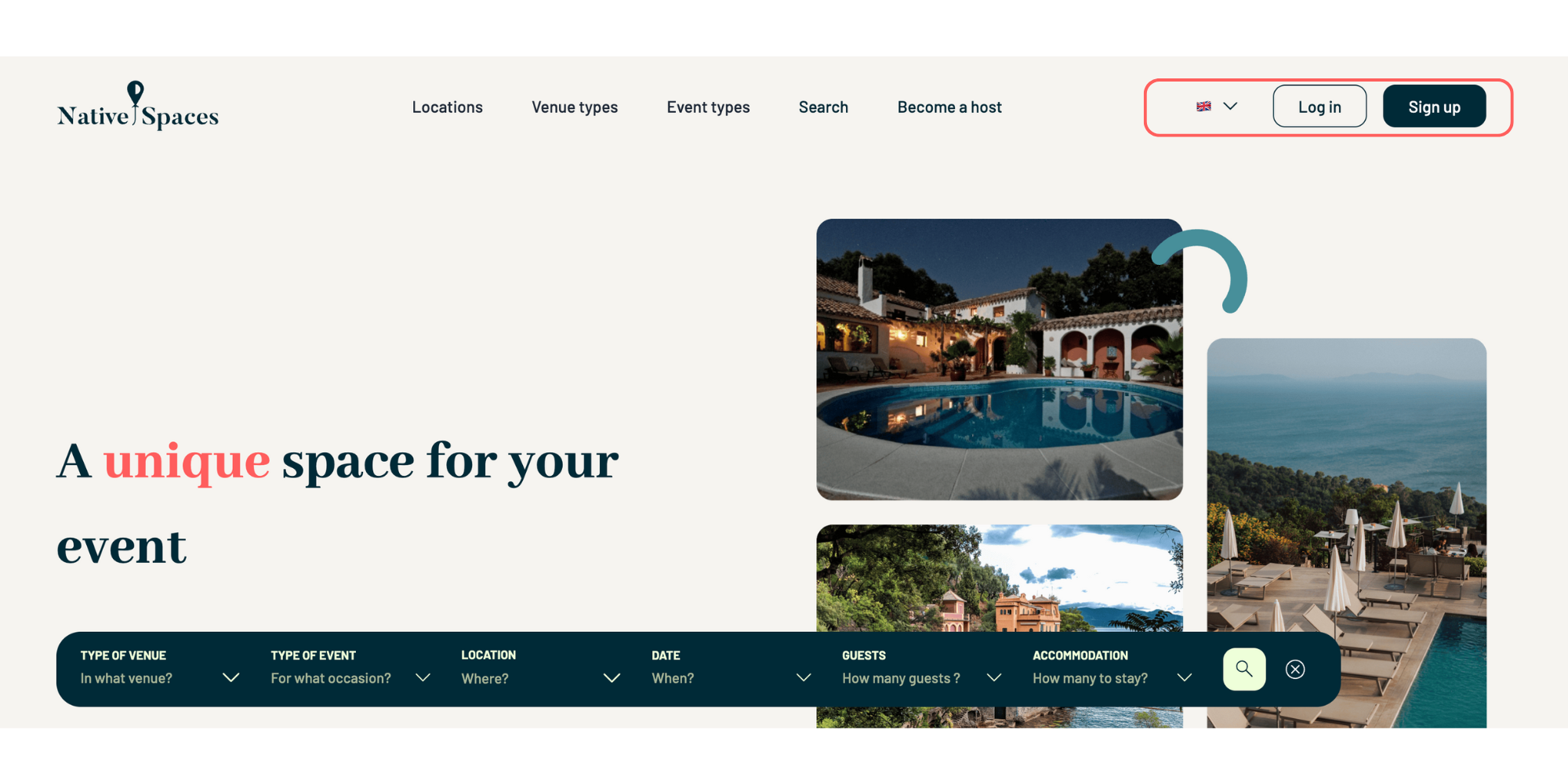

Here are the steps to set up your pricing:
2. Go to “My Requests” and Create a Quote
Start by navigating to the A. My Requests section. Here, you’ll see new requests appear. Select B. Create Quote.
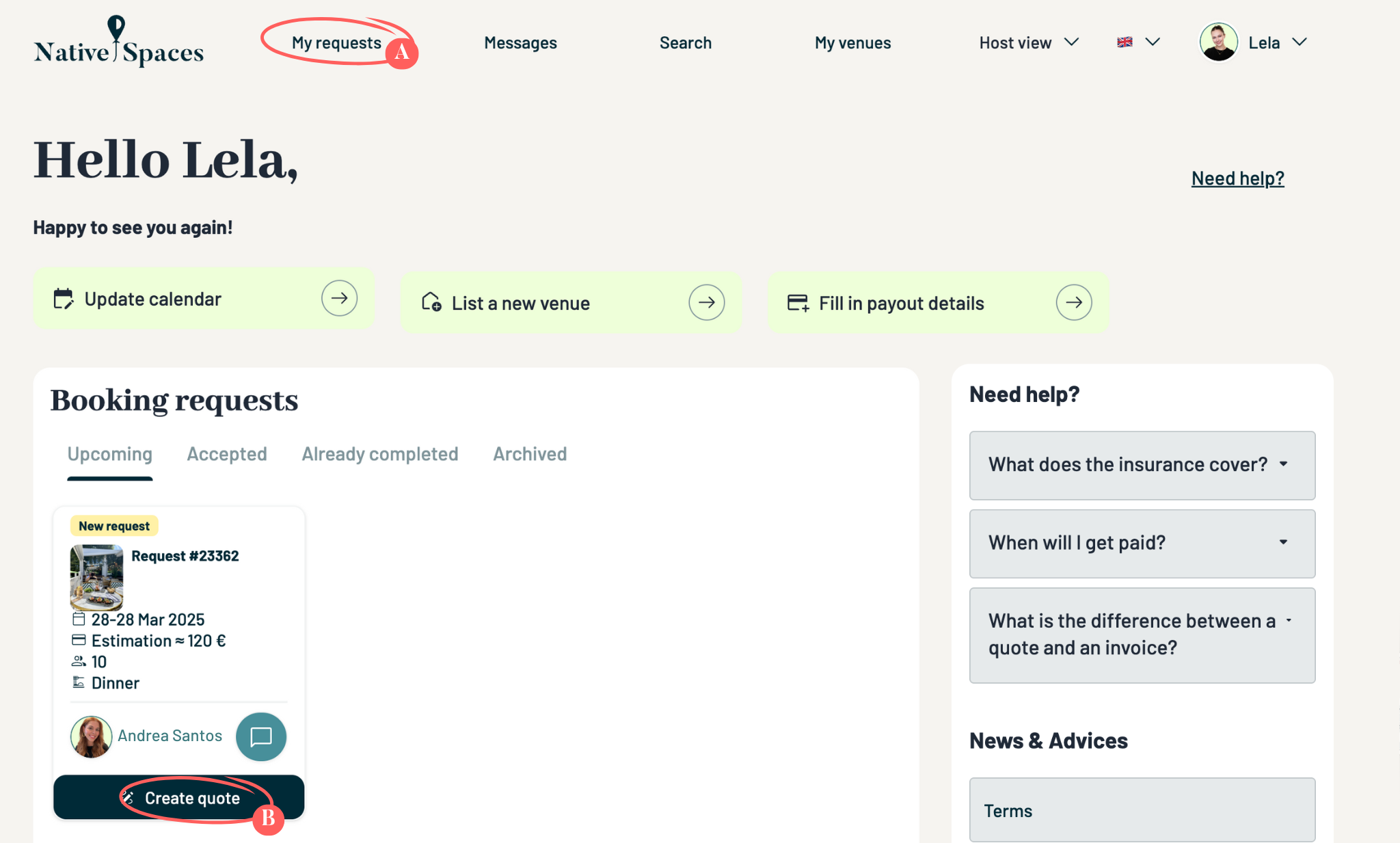
3. Fill in Quote Details
Provide the basic information about the event:
- A. Start and End Dates of the event.
- B. Start and End Times.
- C. Maximum number of guests.
- D. Booking Deposit: Select the percentage of the total amount that will be required to confirm the booking.
These details give the organizer an overview of the event.
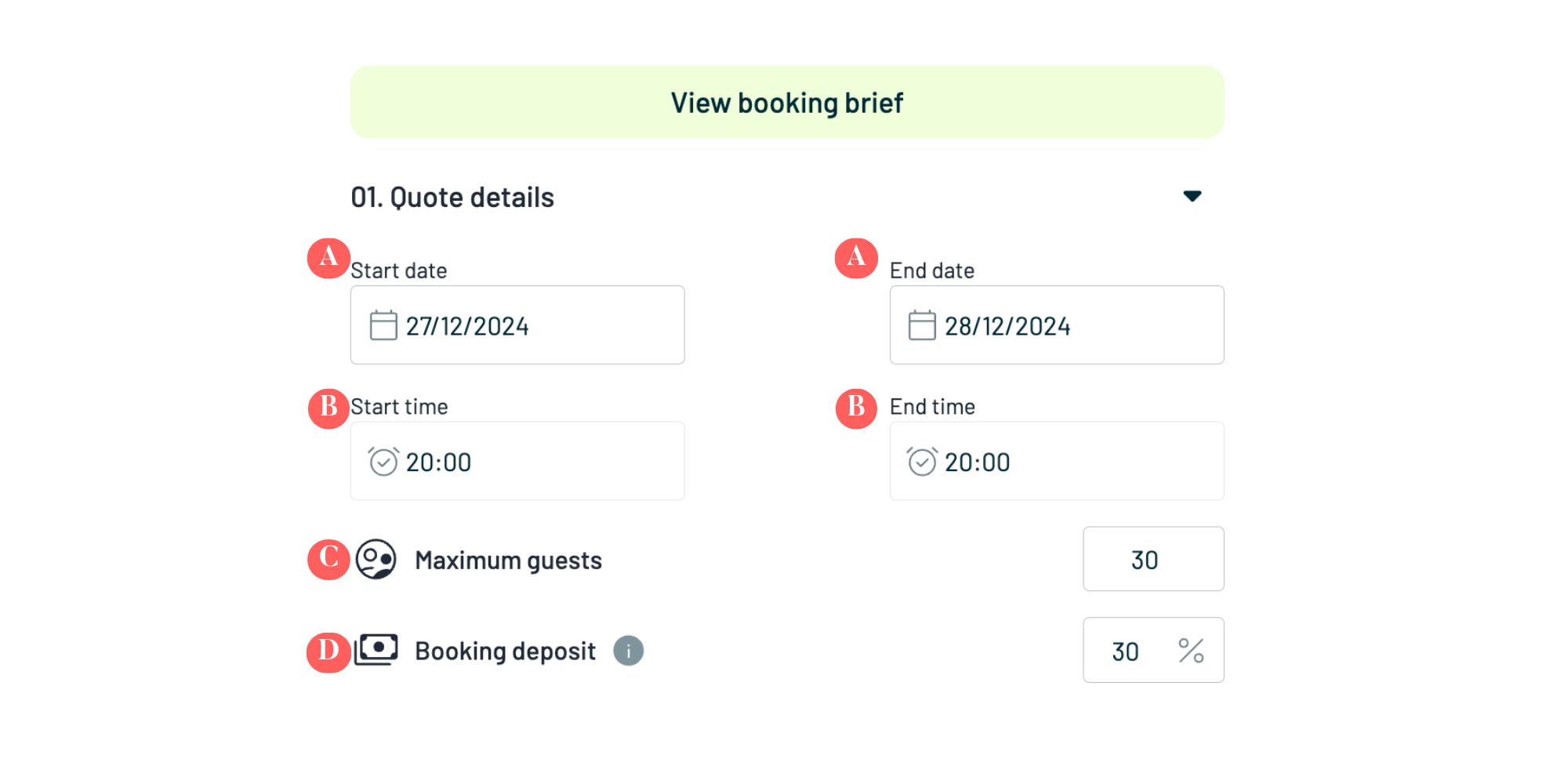
This step is required to ensure European tax compliance (DAC7) and enable us to send accurate quotes and invoices.
🧾 About the DAC7 Directive:
- The DAC7 Directive is a European tax regulation that requires online platforms (such as Airbnb, Booking.com, or Native Spaces) to annually report the income generated by their users to tax authorities.
- This ensures transparency and fairness among all European players—and helps you remain compliant with your own tax obligations.
🔐 Why We Need to Collect This Information Again:
- The data you provided to Stripe is used solely for payment processing and is not accessible to Native Spaces.
- That’s why we must now collect certain information separately—this allows us to provide more accurate quotes for organizers and meet our DAC7 reporting obligations.
🤝 One Simple Step to Ensure Compliance:
- You will only need to complete this form once.
- This ensures that your account and your transactions are fully compliant.
4. Specify Rental Fees
Confirm details related to venue rental fees:
- A. Venue: Name of the selected venue.
- B. Description: A brief note on the venue’s features and what’s included (e.g. access to the outside of the villa, the kitchen and the living room). .
- C. Total Price (Excl. VAT): Enter the total rental cost excluding taxes.
- D. VAT: Add the applicable VAT rate.
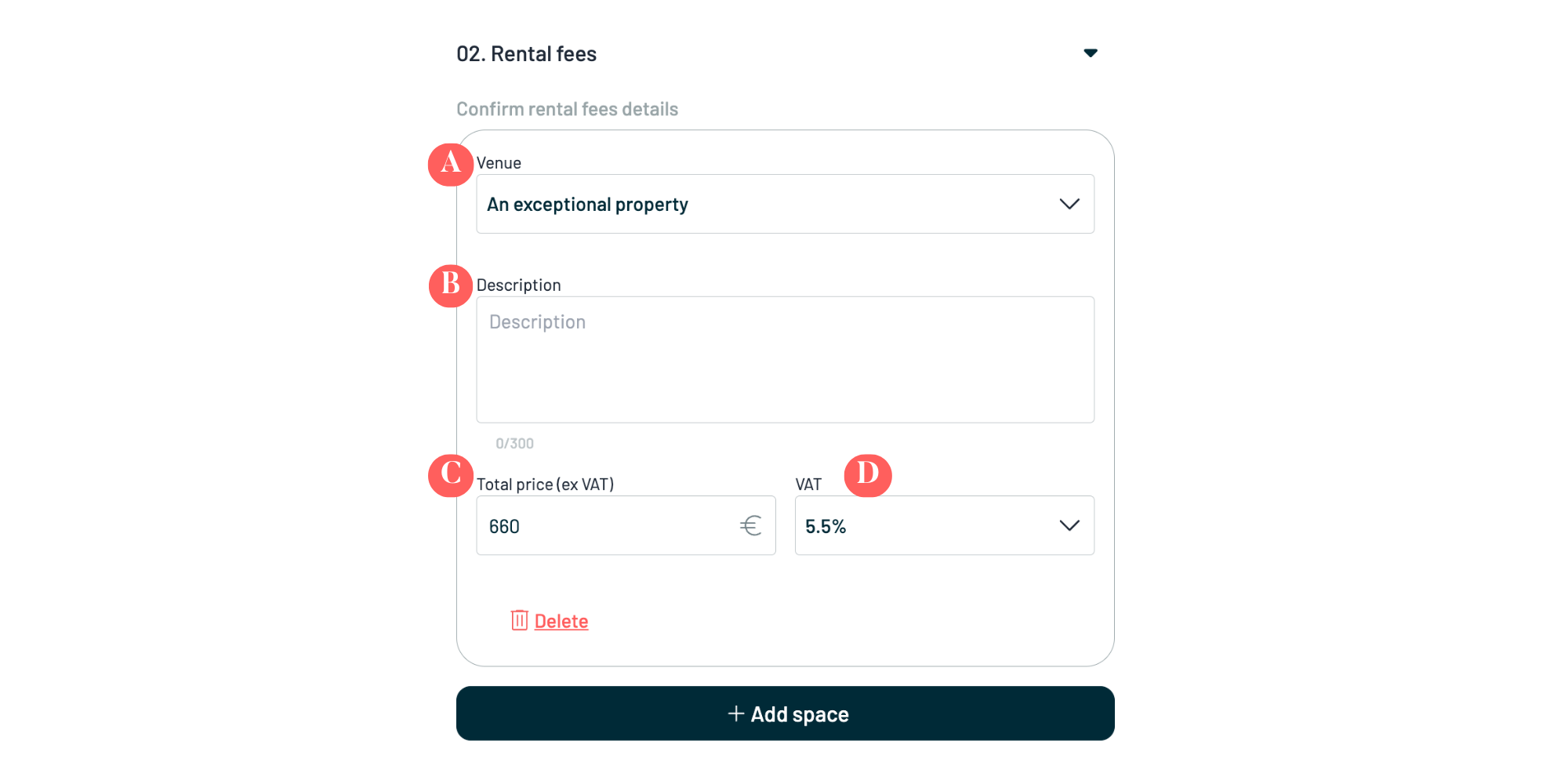
5. Add Additional Services (Optional)
Here, you can list any extra services included in the booking, such as:
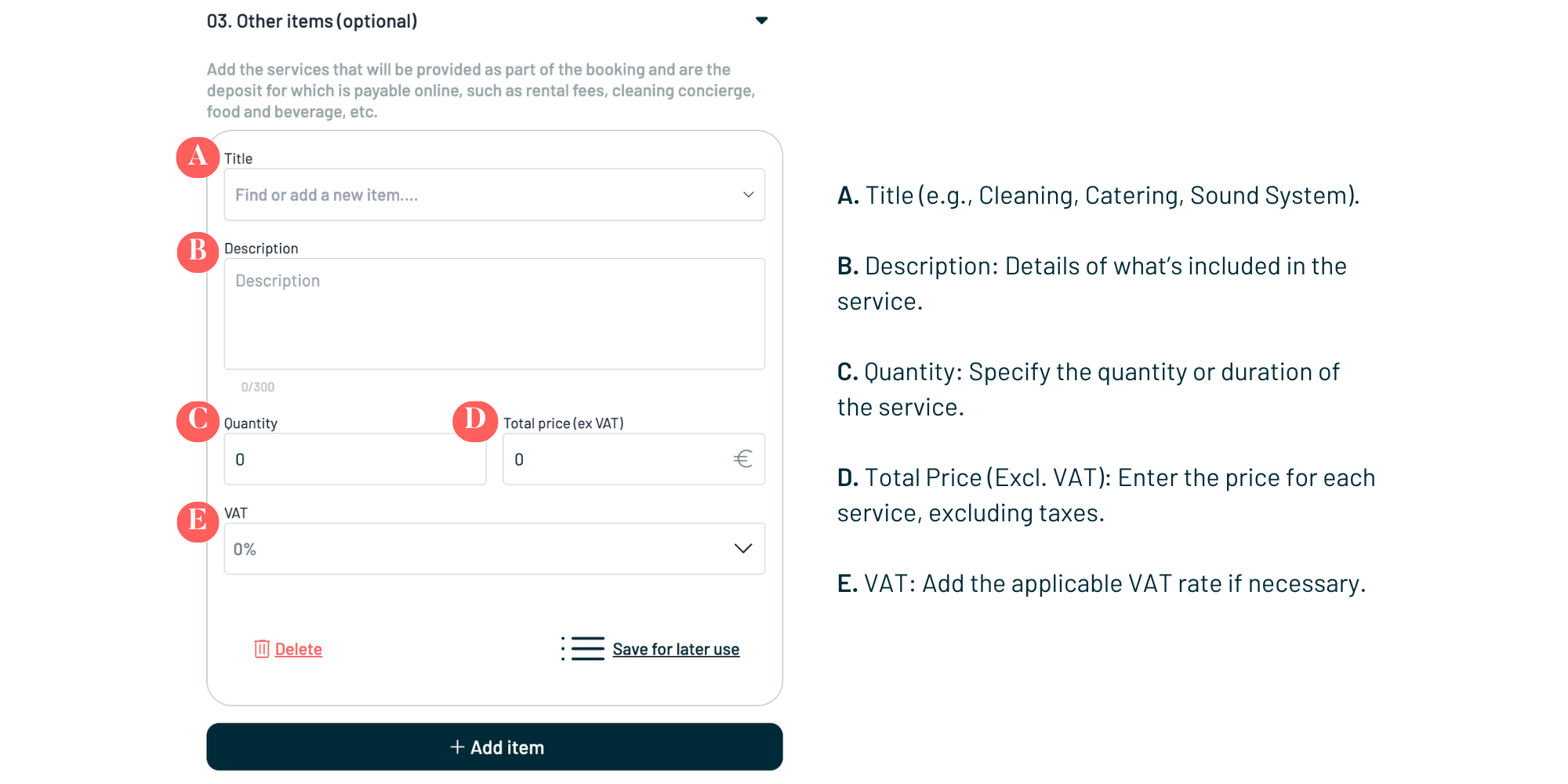
These additional services are optional but help offer a more complete experience.
6. Cancellation Policy
Clearly outline cancellation conditions. Native Spaces offers three refund policy options:
- Flexible Cancellation Policy:
- If the booker cancels up to 14 days before the event, they will be refunded 90% of the full price of the booking.
- If the booker cancels between 7 and 14 days before the event, they will be refunded 50% of the full price of the booking.
- If the booker cancels 7 days or less before the event, they will not receive a refund.
- Moderate Cancellation Policy:
- If the booker cancels up to 30 days before the event, they will be refunded 90% of the full price of the booking.
- If the booker cancels between 14 and 30 days before the event, they will be refunded 50% of the full price of the booking.
- If the booker cancels 14 days or less before the event, they will not receive a refund.
- Strict Cancellation Policy:
- If the booker cancels up to 30 days before the event, they will be refunded 50% of the full price of the booking.
- If the booker cancels 30 days or less before the event, they will not receive a refund.
Note: In all cases of cancellation, Native Spaces retains 10% of the booking total as an administrative fee.
7. Request a Security Deposit (Optional)
To protect your venue, we strongly advise you to request a deposit to cover potential damage not covered by our Axa insurance. Native Spaces does not manage this deposit. It will be given to you by the organiser and returned by you after the event if there has been no damage.
- A. Require a Deposit?: Yes or No.
- B. Deposit Amount.
- C. Payment Method.
This deposit can cover any damages and provides added protection for your venue.
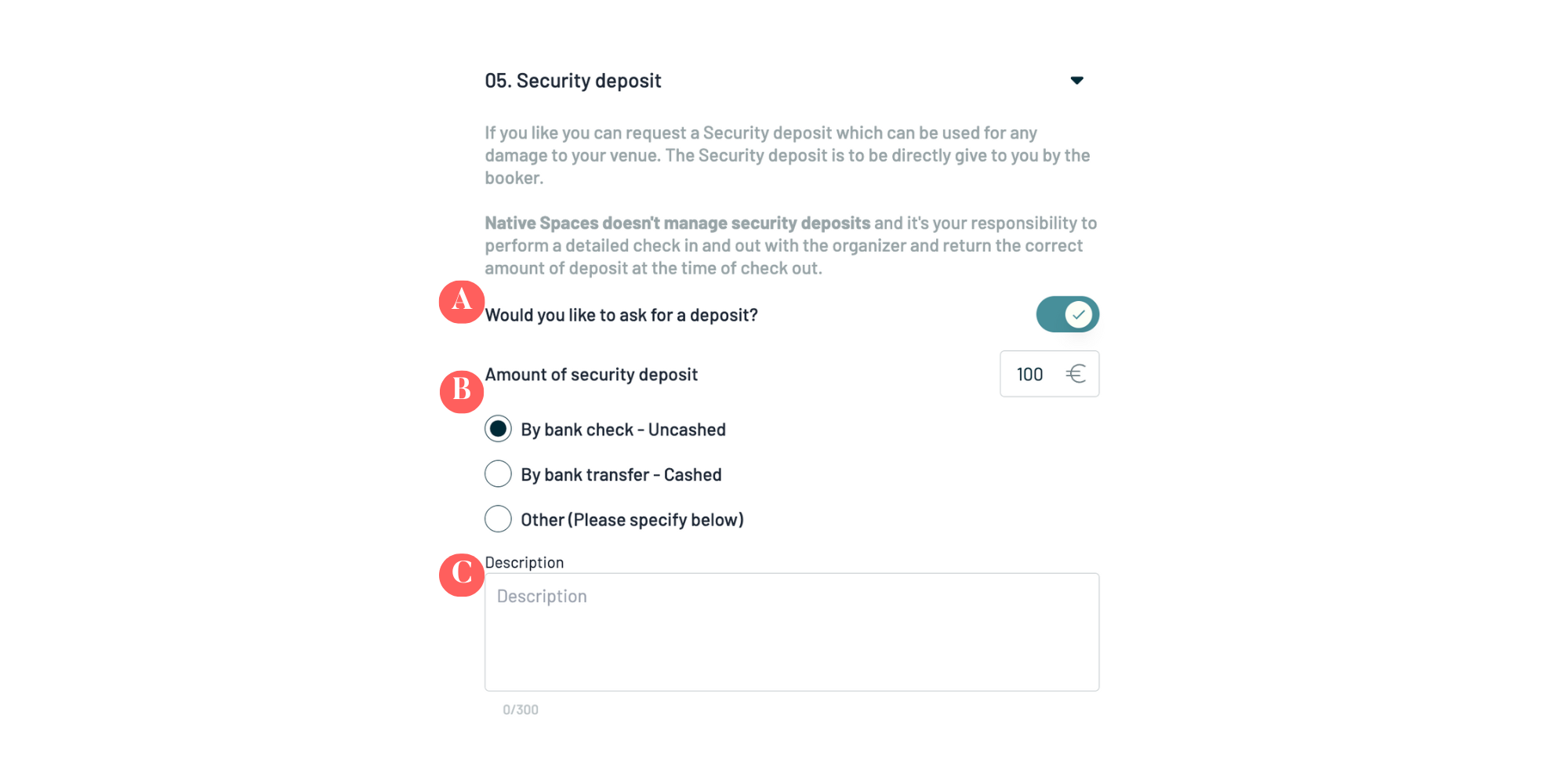
8. Event Rules
The rules provide a framework for the event to avoid misunderstandings and ensure a pleasant experience for everyone.
- A. Music Allowed: Yes or No.
- B. Music Cut-Off Time (indoor and outdoor).
- C. Other Restrictions: Specify prohibited activities or behaviours, such as pets, smoking, alcohol, or underage guests.
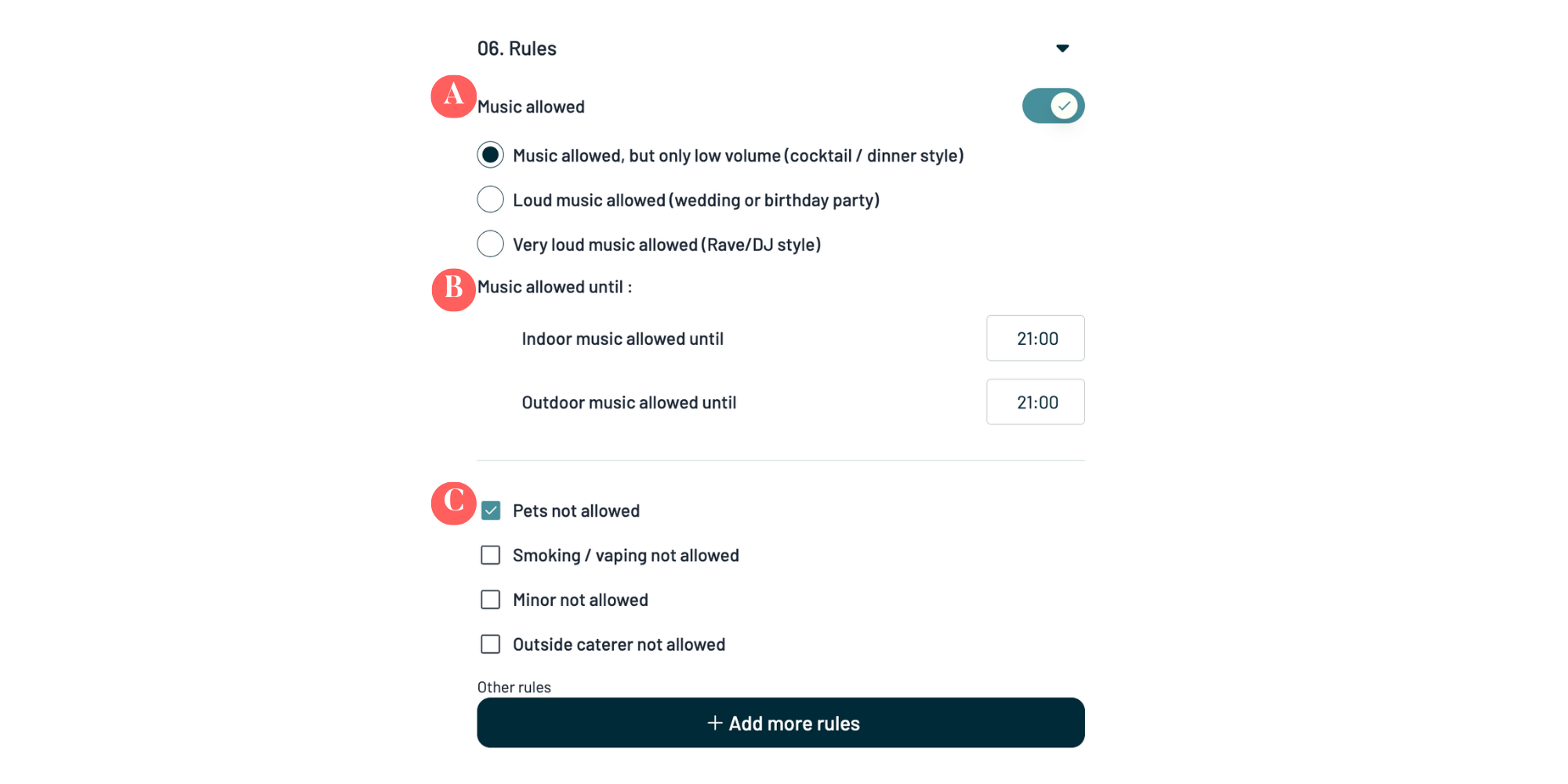
9. Save / Send the Quote
Once all information is entered and verified, finalize your quote by choosing:
- A. Save: To keep the quote as a draft for future editing.
- B. Send the Quote: If all details are complete and ready to send directly to the organizer.

10. Quote Accepted
Once the quote is accepted by the booker, it will appear in “My Requests” > Accepted.
In each accepted request, you’ll find a PDF version of the quote, which you can download by clicking the download icon (⬇️).
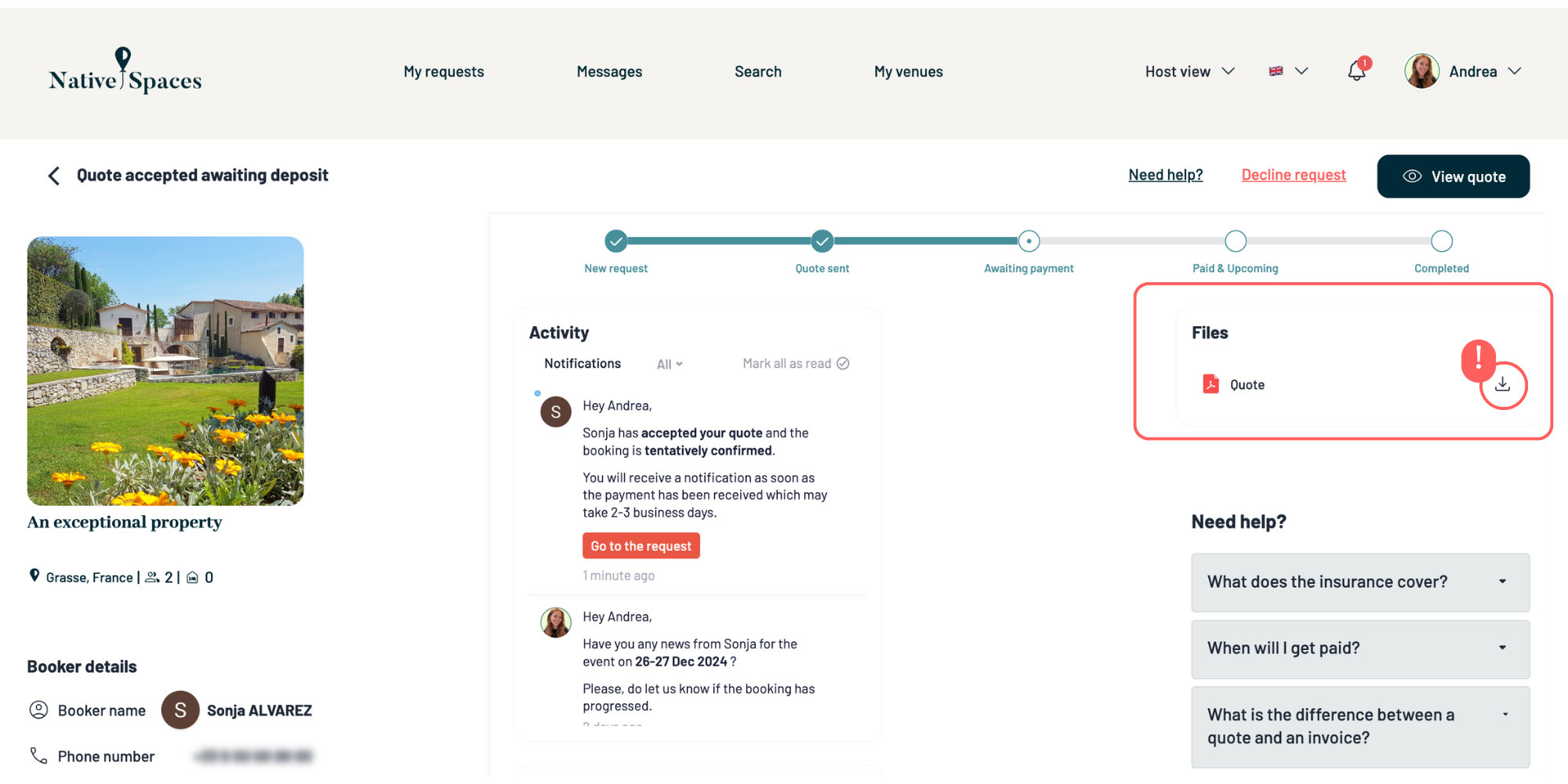
Need Help?
If you have questions or need assistance, don’t hesitate to contact us. Our team is here to support you and ensure your hosting experience is seamless.