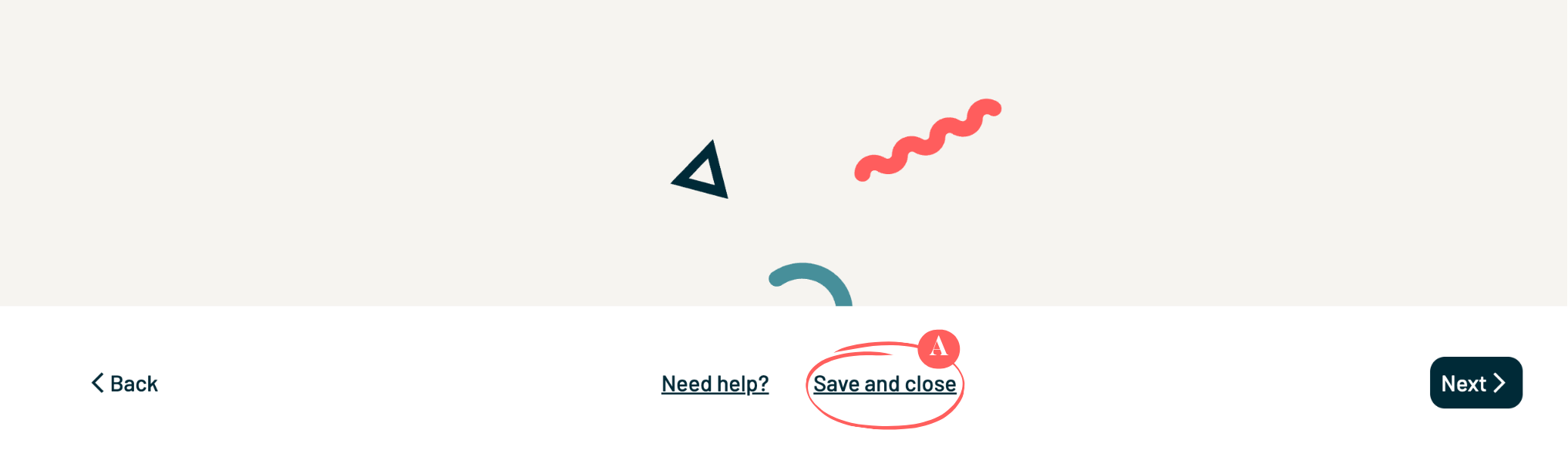How to Set the Price for My Venue?
Do you want to set the full pricing for your venue for events?
This guide walks you through all the steps to create clear and detailed pricing.
Steps to Set Pricing for My Property
1. Log In
Connect and make sure you are in ‘Host View’. To find out more about Host View, read this article.
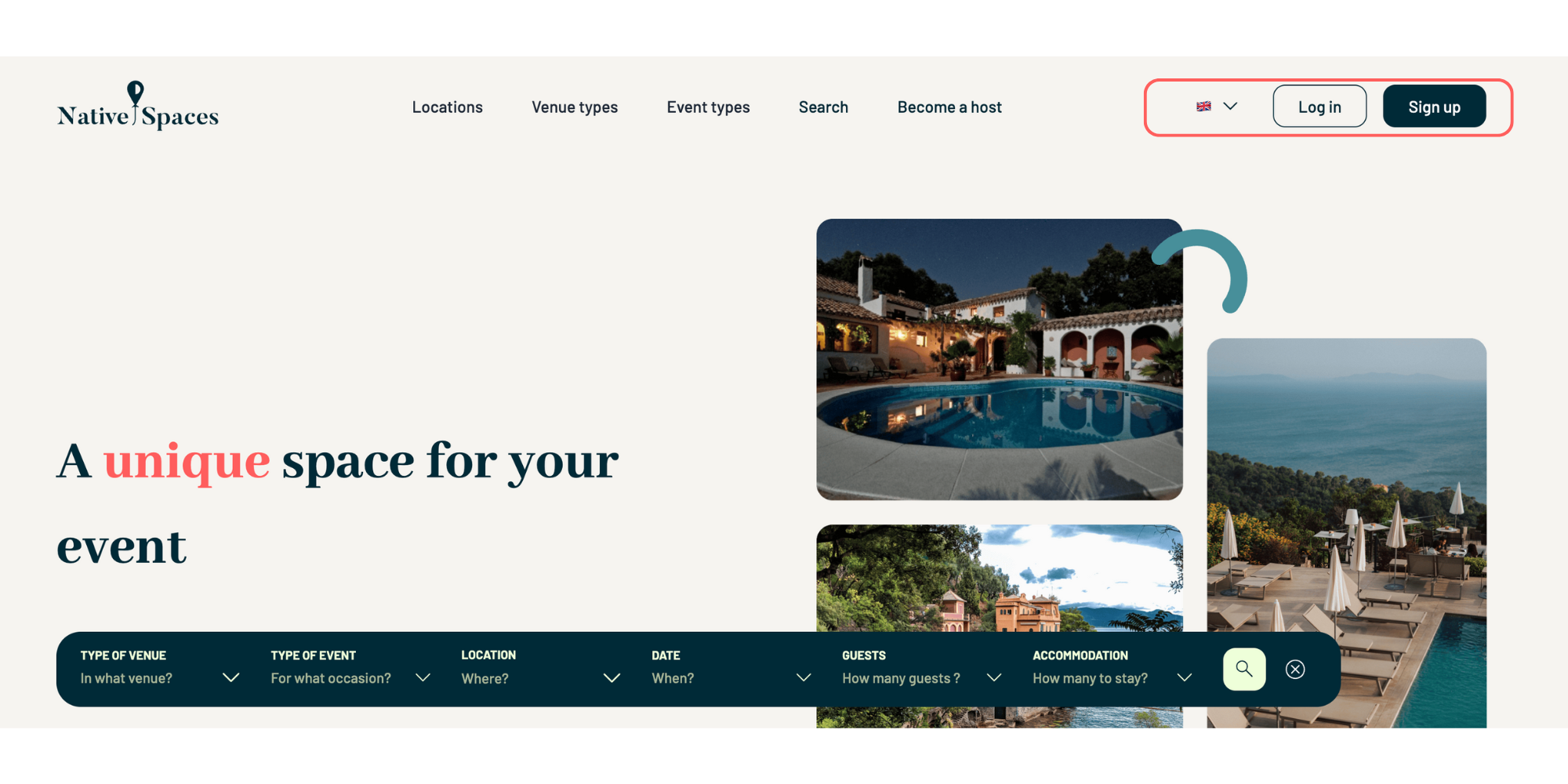

2. “My Venues”
A. Go to My Venues.
B. Click the three dots on the right of the venue you wish to modify.
C. Select Edit Venue.
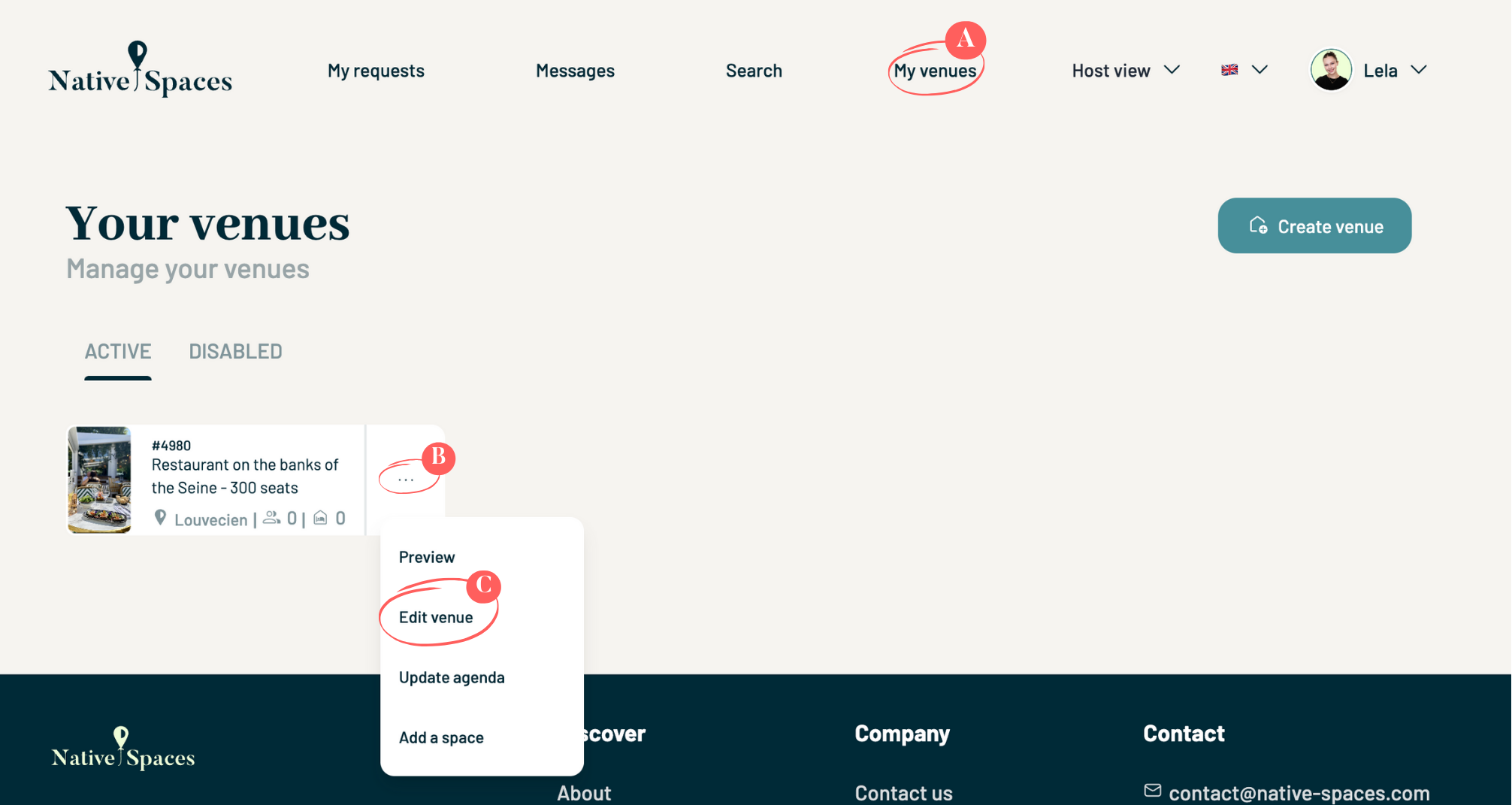
3. Access the “Pricing” Section
A. Go to the Pricing section.
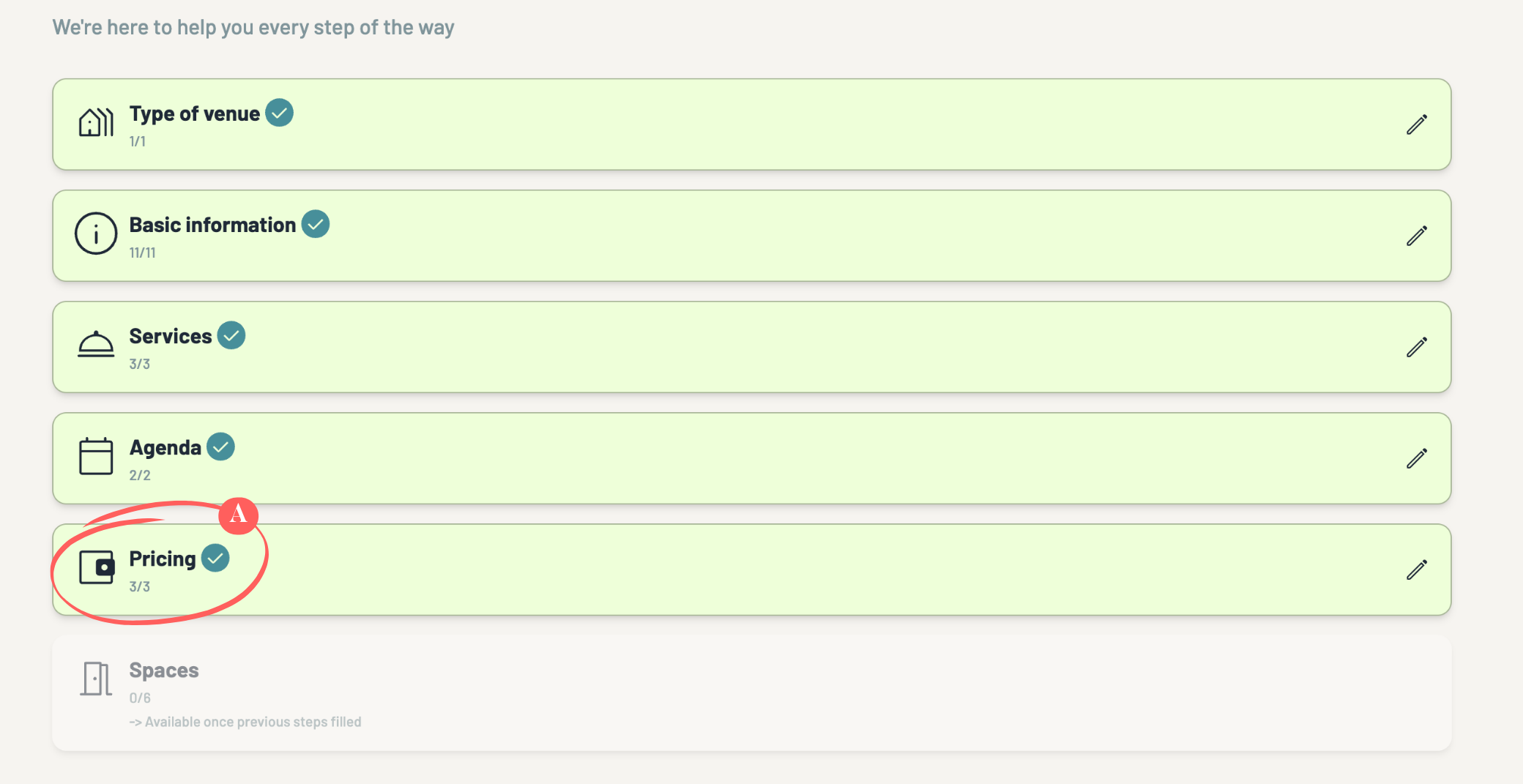
4. Choose the Pricing Model
A. Click Next to start setting up your pricing.
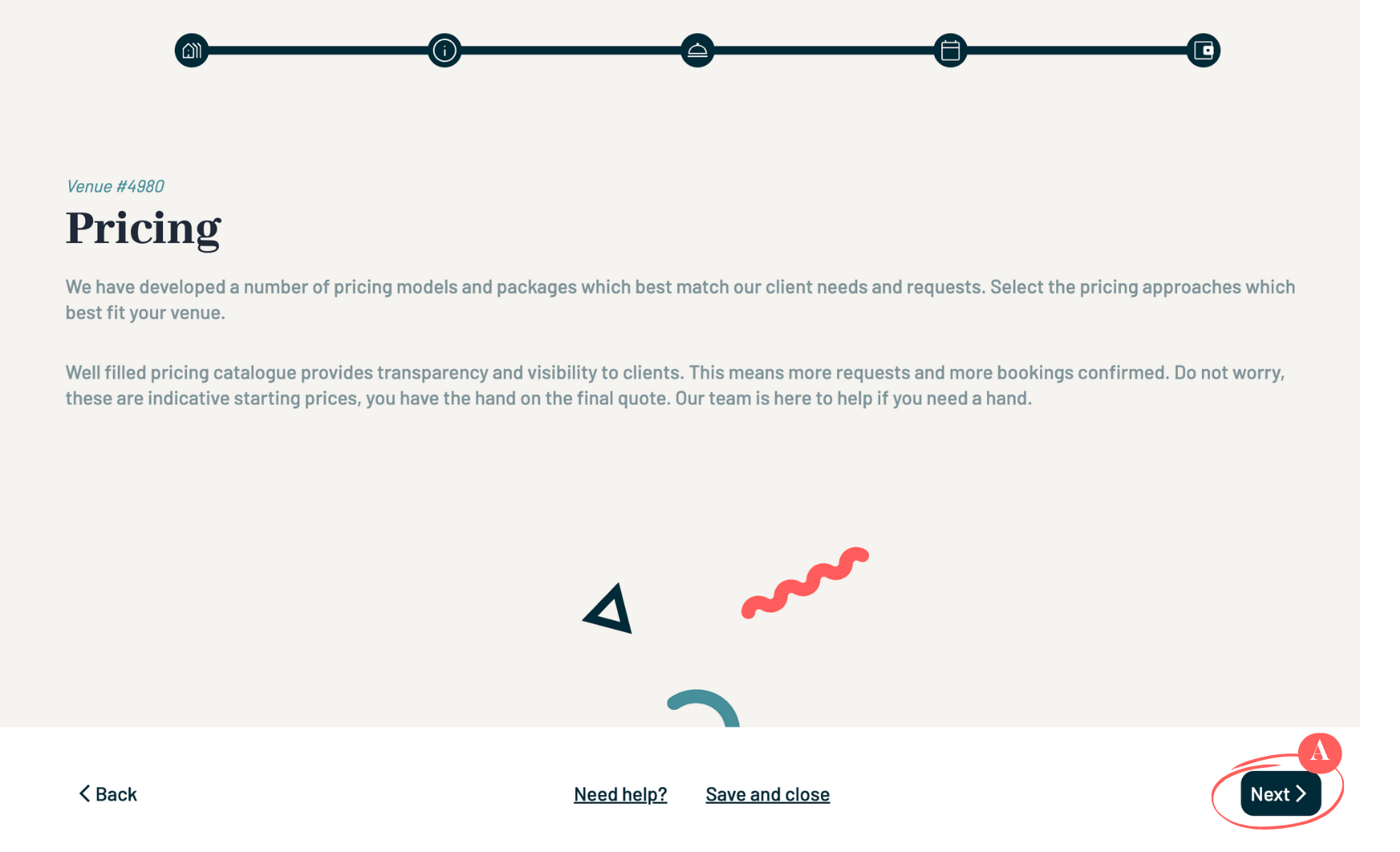
B. You must choose between the following two models:
B.1 Rental price: I rent the venue by the hour or by the day to privatise my property. No minimum expenditure requirement for catering or other services.
B.2 Minimum expenditure/purchase: I require a minimum expenditure for certain services, with the possibility of charging a rental fee. This includes minimum spend overall or per guest.
Typically, venues such as restaurants or bars choose the ‘Minimum spend hire’ option because they can provide food and drink, which allows them to make a profit above the privatisation price. As for private properties (villas, flats, etc.), they generally choose the ‘Lump-sum rental only’ option with a price per hour or per day.
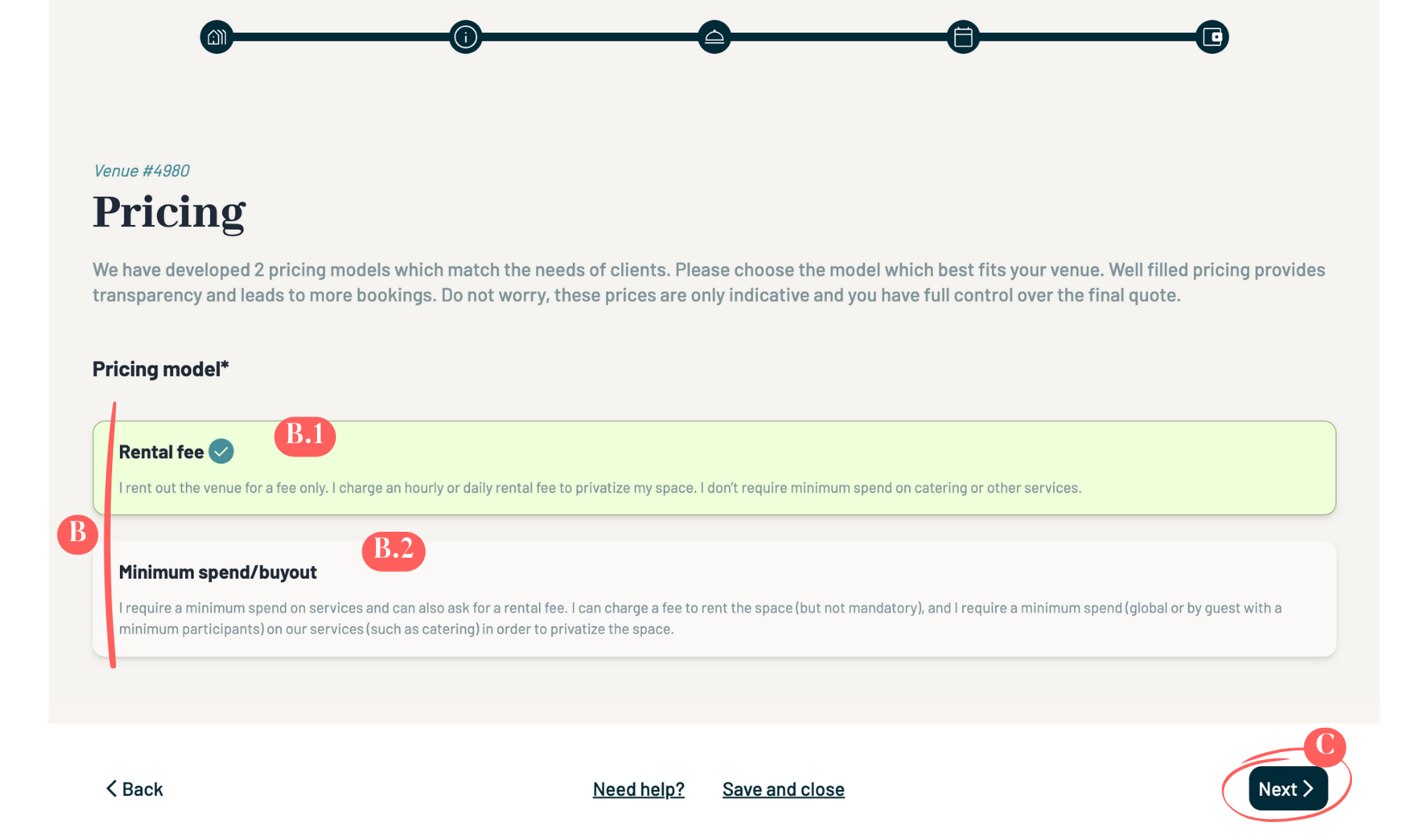
C. Once selected, click Next.
5. Set Pricing
Setting a price for an event is a difficult task, as many different factors can have a considerable impact on the final quote (time of day, number of hours, number of guests, etc.). In order to obtain a much more detailed and accurate price for your hire, we have created a system that will allow you to better define your hire costs.
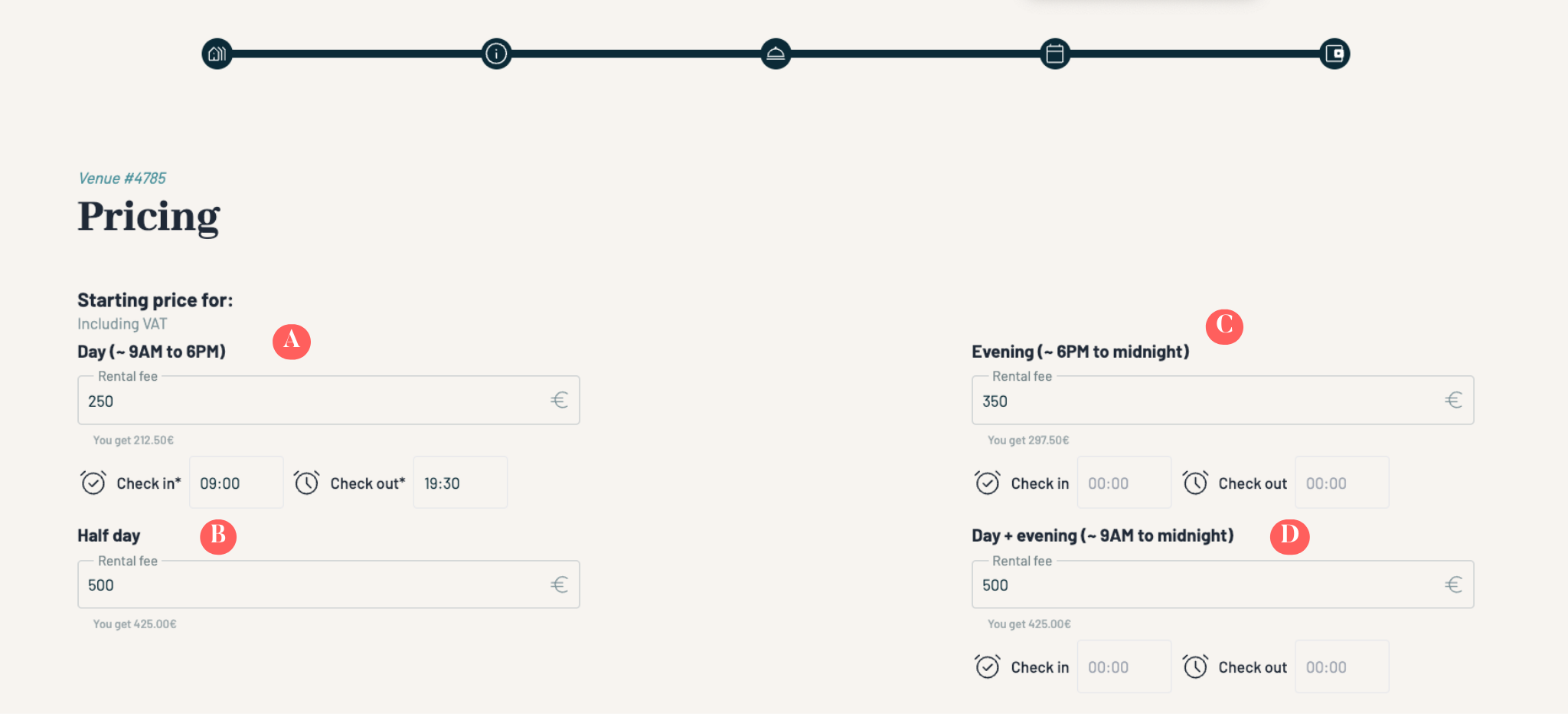
This new system uses a specific number of guests for an event and builds pricing around that number. You can activate different time slots and set a base rate for each:
A. Day (~9am to 6pm): Define a starting price for a one-day event, counting from 9am to 6pm. You must also specify your check-in and check-out times.
B. Half-day: Define a price for a half-day (approximately 4h-5h). You can also specify your check-in and check-out times.
C. Evening (~6pm to midnight): Define a price for an evening event between 6pm and midnight. You can also specify your check-in and check-out times.
D. Day + evening (~9am to midnight): Indicate the price for a full-day and evening event. You can also specify your check-in and check-out times.
Once you have entered this information, click Next.
6. Manage Price Changes or Variables
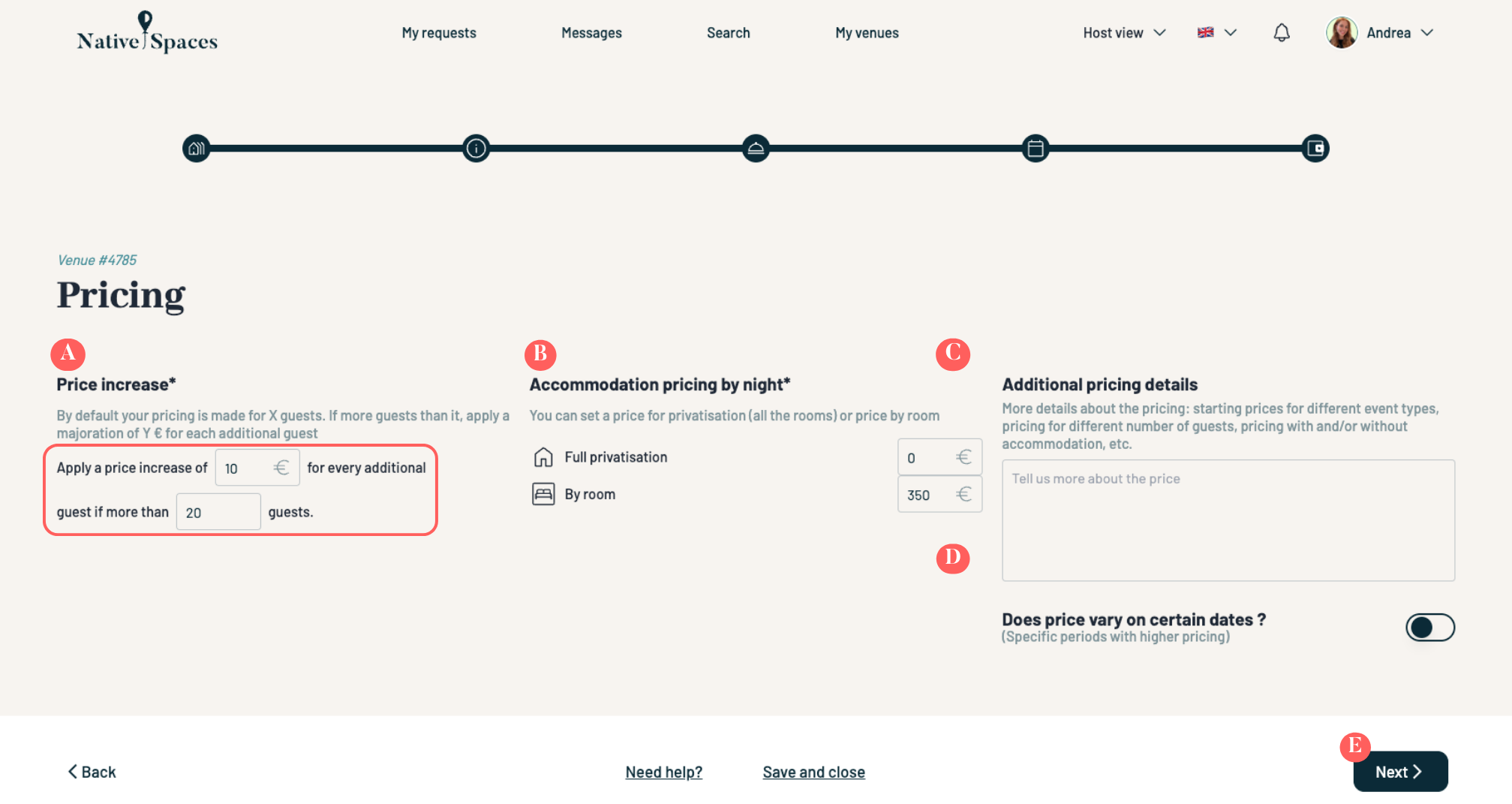
A. Price increase: As previously indicated, this new system uses a specific number of guests for an event and bases pricing on this quantity. You must therefore now specify the number of guests included in the prices you have previously set and the cost of each additional guest.
Example: The host has set their starting prices for 20 guests, with a €10 surcharge for each additional guest. Therefore:
- A full day would cost €250 for 20 guests.
- A half-day would cost €100 for 20 people.
- An evening would cost €350 for 20 people.
- And a full day + evening would cost €500 for 20 people.
If we want to know the price for a half-day event for 25 people → we will have to base ourselves on the initial price for a half-day and then add €10 per additional person (over 20 people), i.e. €100 + 5x€10 = €150.
B. Accommodation pricing: you can define a price for privatisation (all rooms) or a price per room.
C. Additional pricing details: You have an open description to provide more pricing details, for example**:**
- Basic rates for different types of events (film/photo shoot, private event, retreat/stay)
- Variations in rates depending on the number of guests
- Rates with and without accommodation
- Additional services you offer: cleaning, catering, etc.
D. You can also define whether the price varies during certain periods. Some establishments have different values depending on the season. You can therefore define high season prices. You will also need to define your start and end of high season periods.
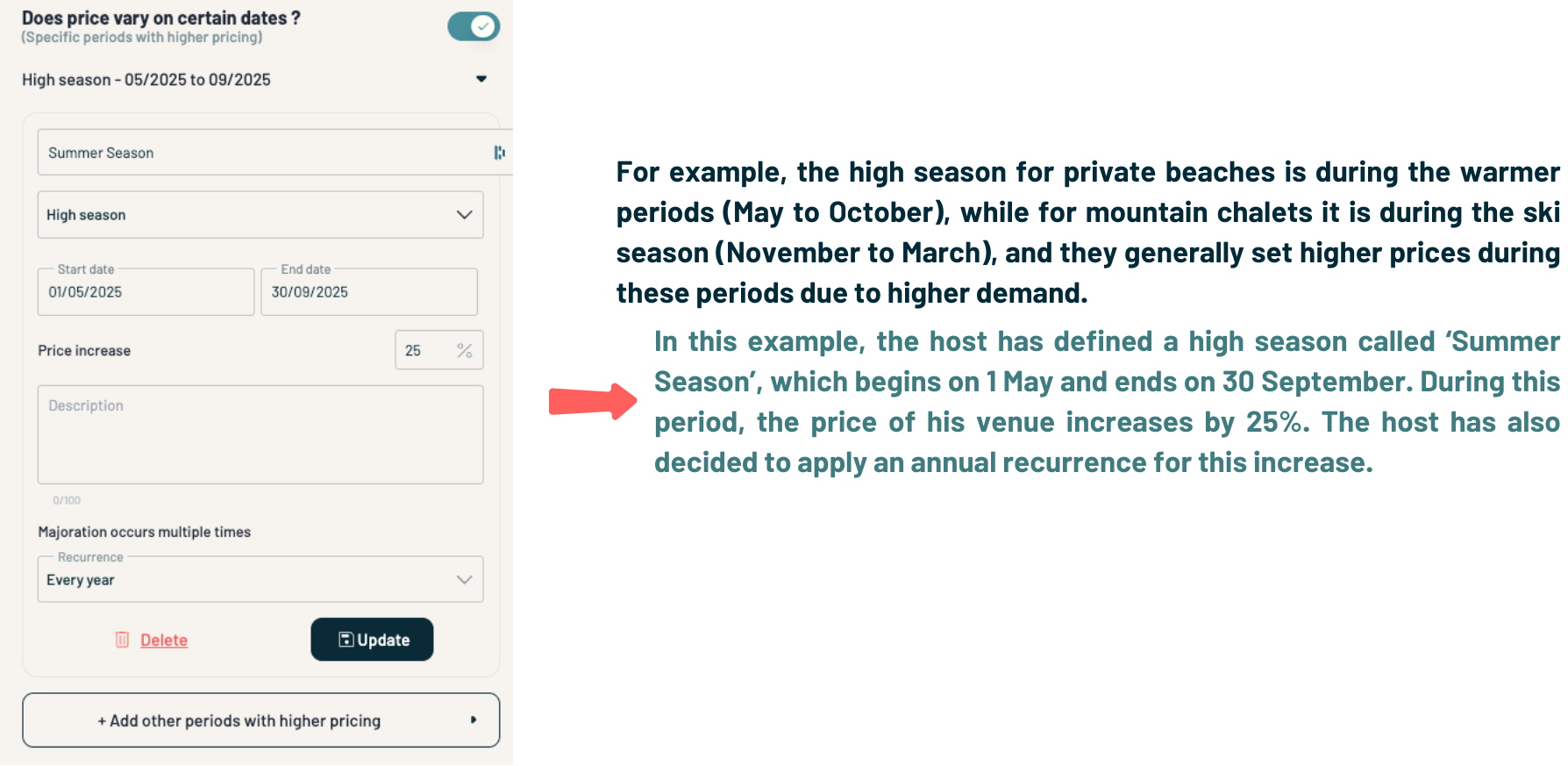
E. Click Next.
7. Pricing Packages (Optional)
If you offer packages, you can define them here. These packages can be customised to suit the needs of the event organiser. For these packages, you can choose from three options:
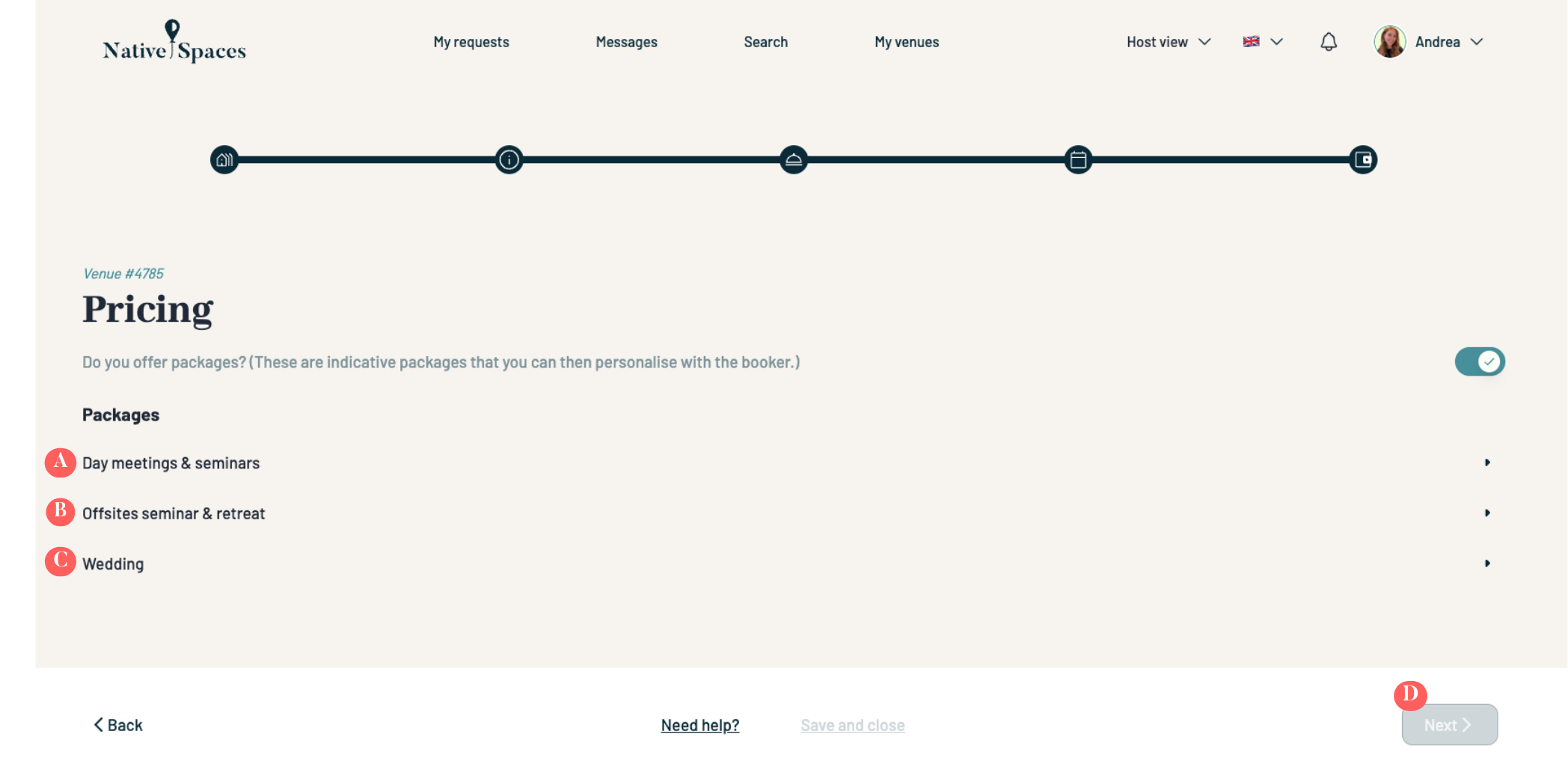
A. Daytime Meetings and Seminars
For meetings and seminars that take place during the day and do not require overnight accommodation.
- A.1 Indicate here the rate for privatisation by the day, including hire of the venue and coffee breaks for half a day or a full day.
- A.2 Specify the minimum number of guests accepted.
- A.3 Finally, you may add any additional information or descriptions you require.
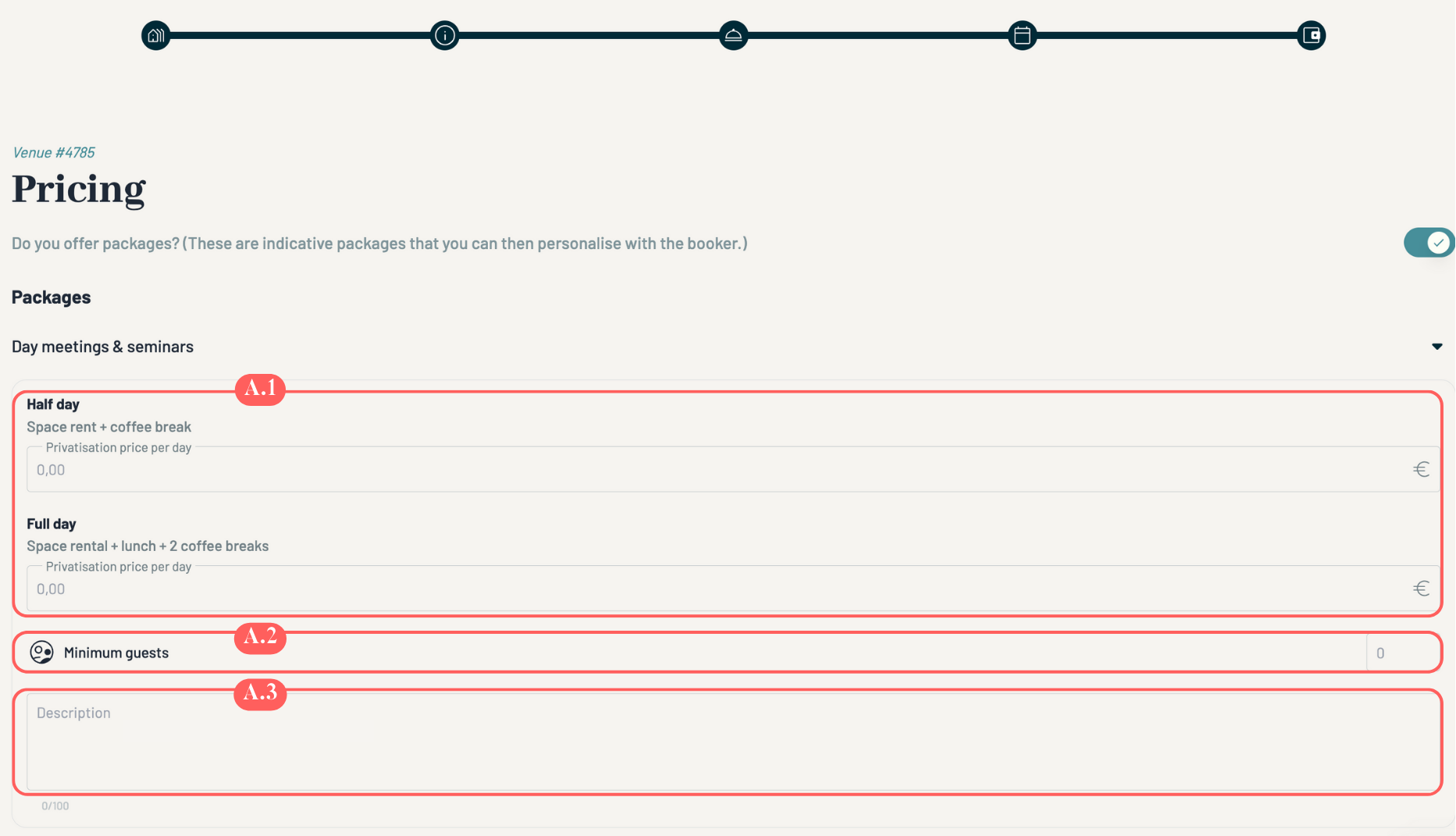
B. Off-site Seminar
For seminars requiring overnight accommodation.
- B.1 Indicate here the rate for the privatisation of the venue for one day + one night, including the hire of a meeting room + coffee or soft drinks + 2 snacks + 1 lunch + 1 dinner + accommodation.
- B.2 Specify the minimum number of guests.
- B.3 Finally, you may add any additional information or descriptions you require.
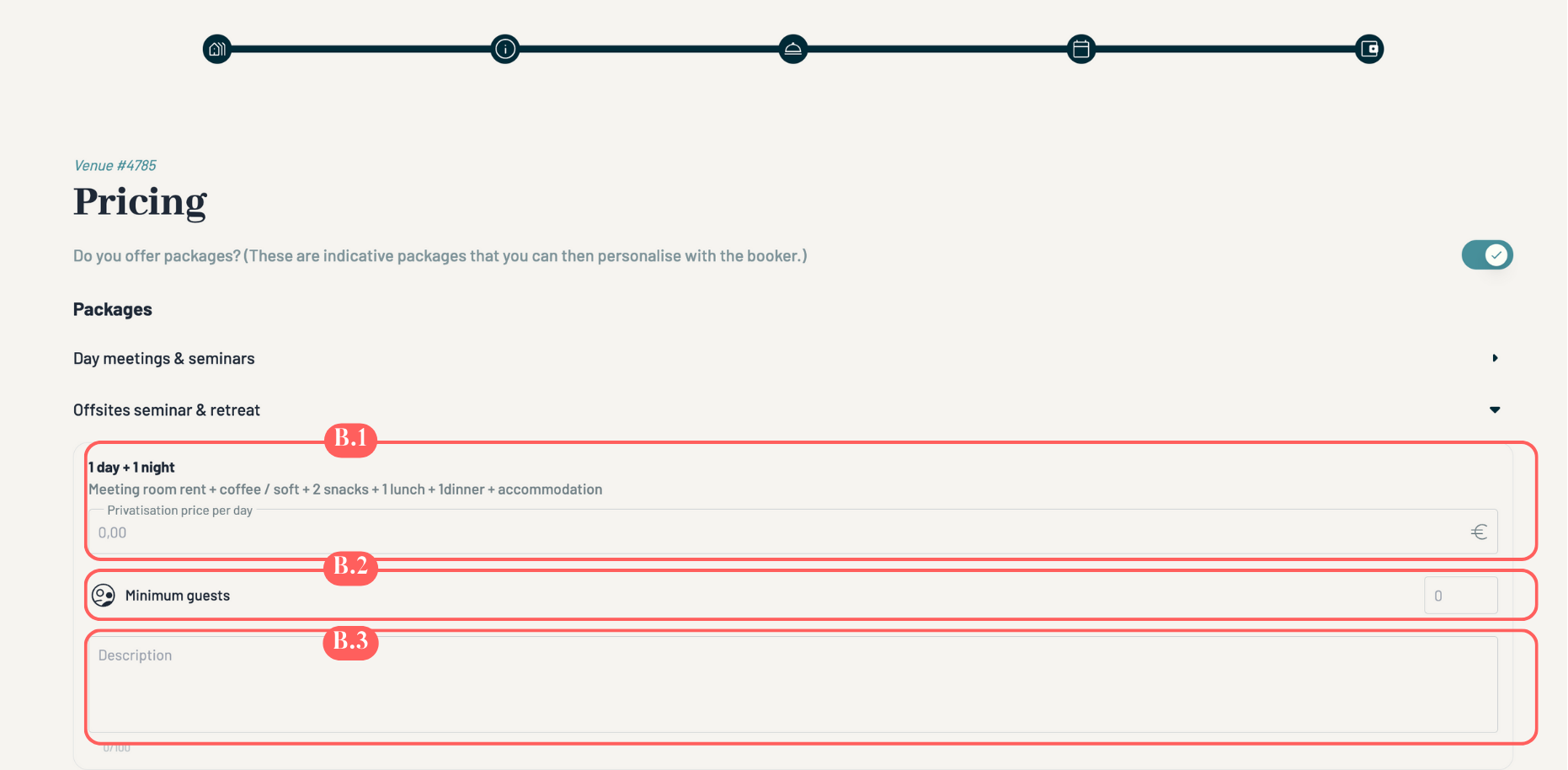
C. Weddings
- C.1 Here you can indicate the rate for the privatisation of the venue for a day.
- C.2 You can specify the minimum number of days or nights booked required
- C.3 You can also add all the options included, such as activities, brunch, etc.
- C.4 You can add what is included in your package.
- C.5 Finally, you can add the indicative prices per day for the Festive Dinner or Brunch/Breakfast, as well as the minimum number of guests required.
- C.6 Specify the minimum number of guests.
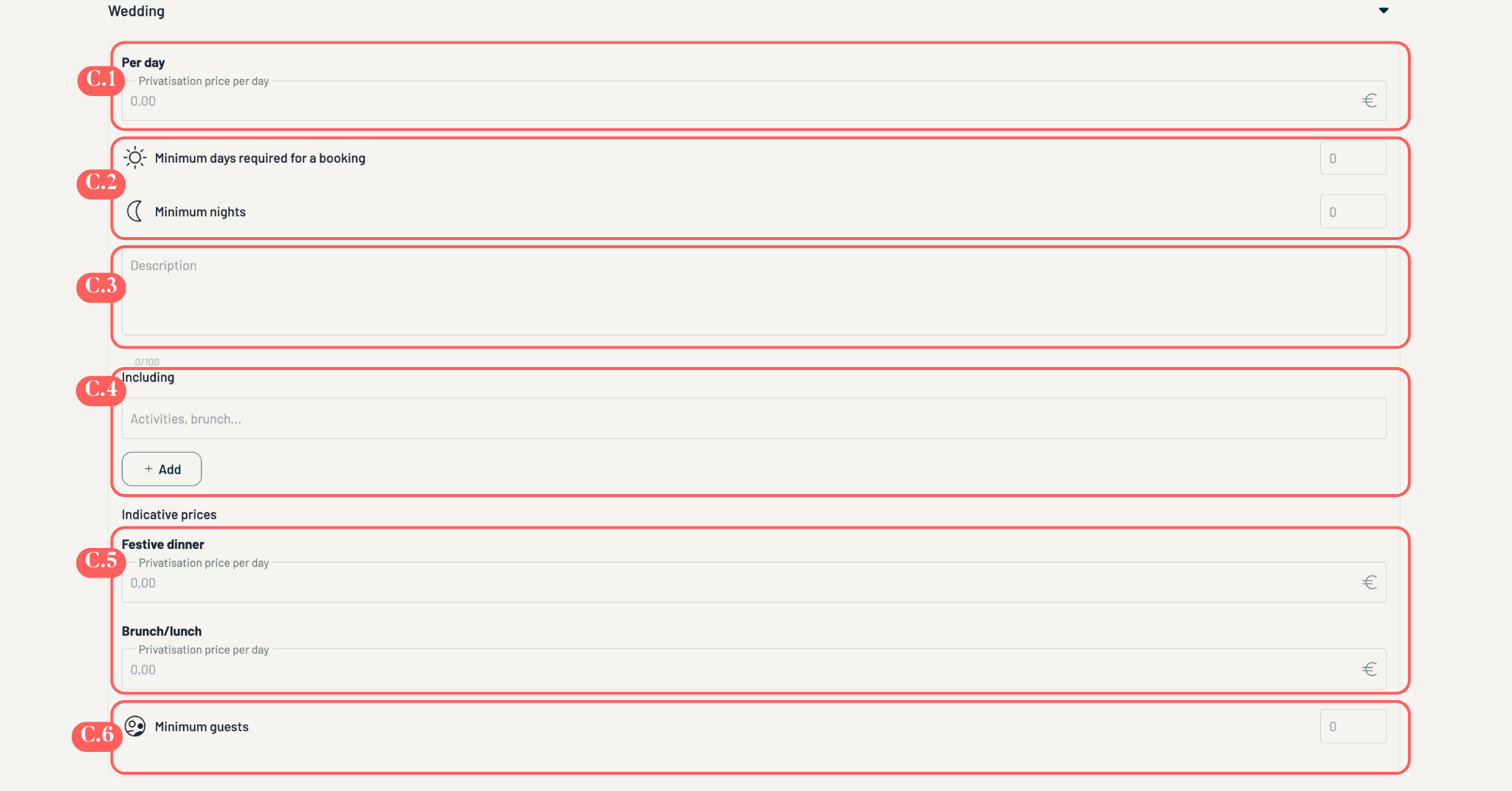
D. Click on Next.
8. Booking & Security Deposits
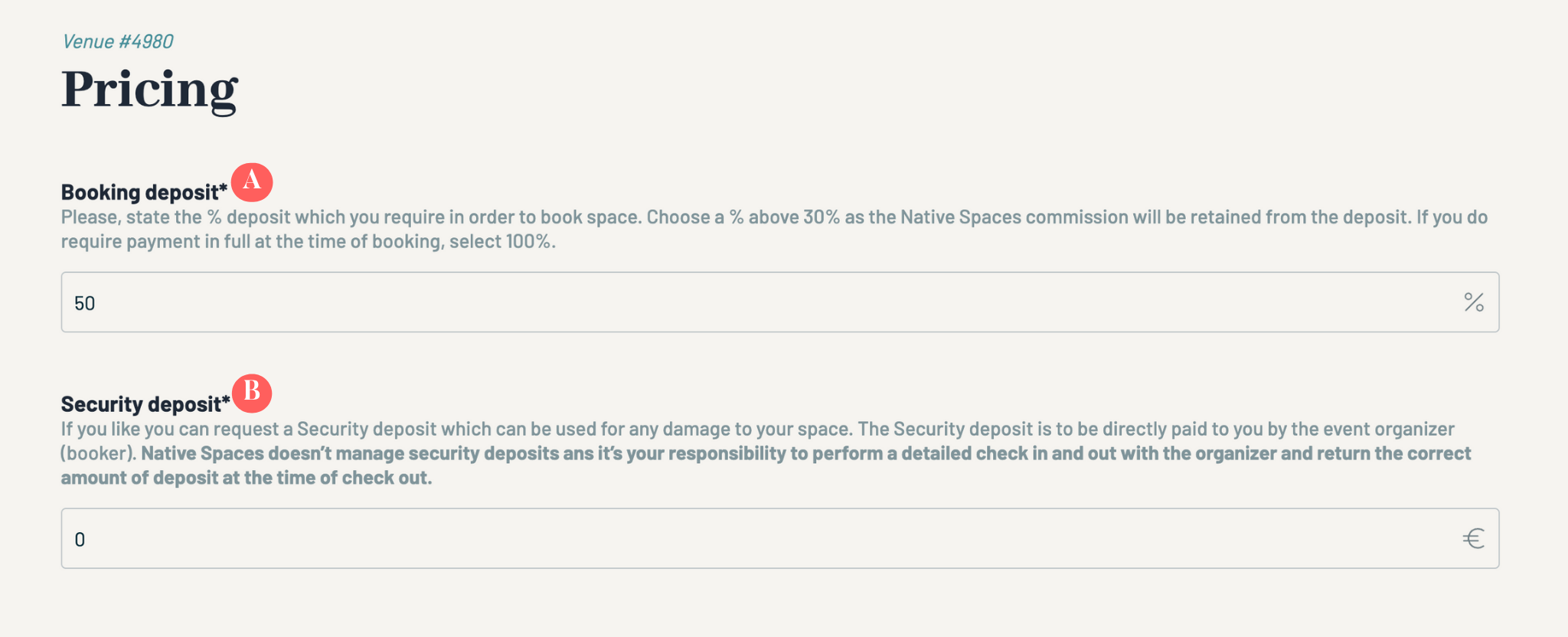
A. Booking Deposit: Indicate in percentage the deposit you are requesting to reserve the venue. It is advisable to choose a percentage higher than 30%, as Native Spaces' commission will be deducted from the deposit. If you are requesting full payment at the time of booking, select 100%.
B. Security Deposit: You can also request a deposit to cover any damage, which will be paid directly by the organiser. This deposit must be paid directly to you.
Click on Next.
9. Cancellation Policy
It is essential to clarify cancellation conditions. Native Spaces offers three options for managing refunds:
- Flexible cancellation policy:
- If the Organiser cancels between 7 and 14 days before the event, you will receive 40% of the total amount of the booking.
- If the Organiser cancels 7 days or less before the event, you will receive 90% of the total cost of the booking.
- Moderate cancellation policy:
- If the Organiser cancels between 14 and 30 days before the event, you will receive 40% of the total amount of the booking.
- If the Organiser cancels 14 days or less before the event, you will receive 90% of the total cost of the booking.
- Strict cancellation policy:
- If the Organiser cancels up to 30 days before the event, you will receive 40% of the total amount of the booking.
- If the Organiser cancels 30 days or less before the event, you will receive 90% of the total amount of the booking.
Note: In all cases of cancellation, Native Spaces retains 10% of the total amount of the reservation for administration costs.
Once you have chosen the policy that suits you best, click Next.
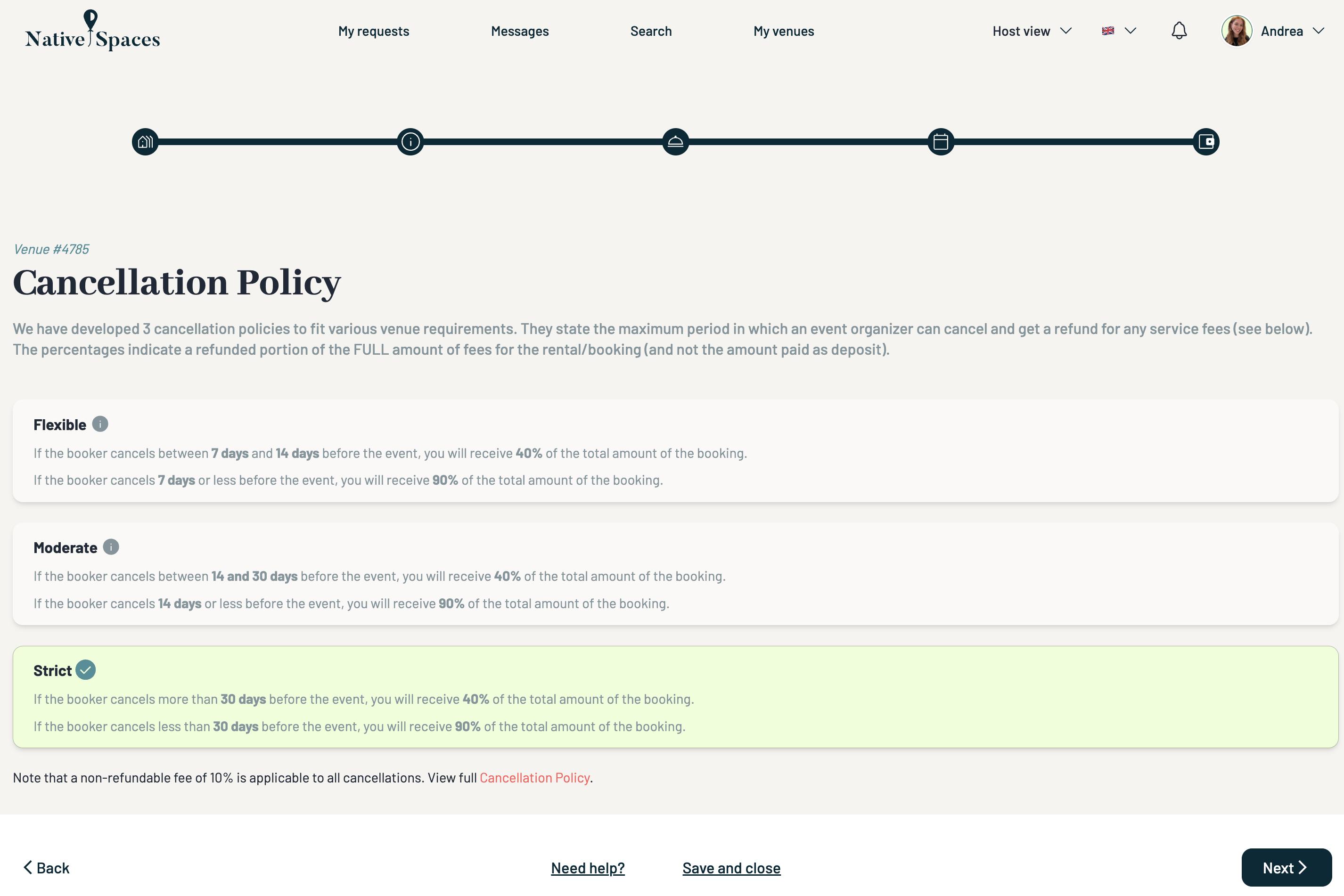
10. Save and Close
A. You can now save your pricing configuration. When you have finished, click Save and Close.